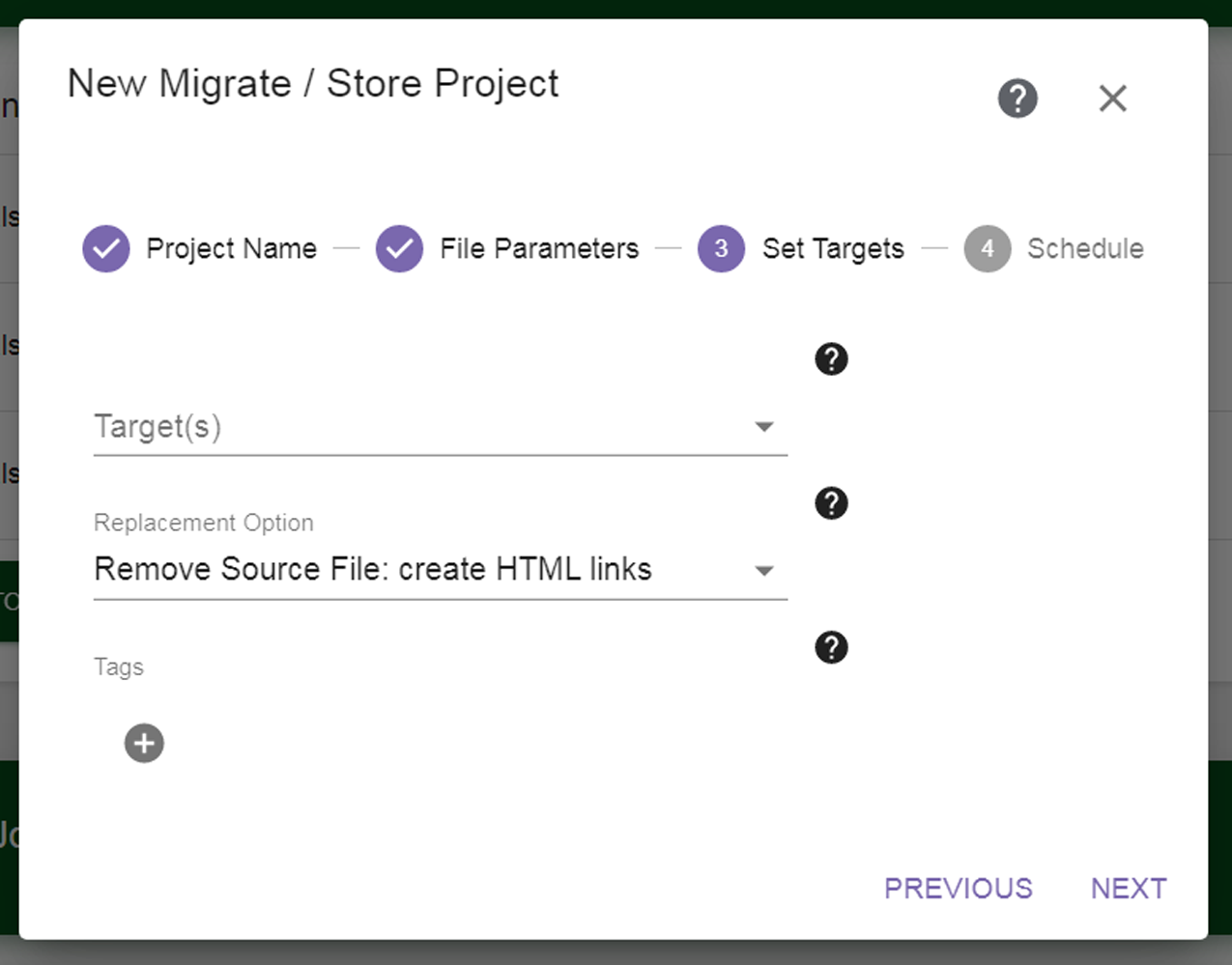|
1.
|
From the Target(s) drop-down menu, select up to three previously configured storage locations. See Configure Storage for instructions for configuring a storage location.
|
|
Do not configure multiple source storage locations to migrate / store to the same NAS target storage location, such that the directory and file names could conflict on the target. For example, if Storage Locations A and B both contain a top-level directory dir1 which contains a file file1.txt, and the file from both locations are migrated to the same NAS target, the migrate / store will fail.
|
|
2.
|
Select the Replacement Option for the files after they are copied to secondary storage.
|
|
§
|
Remove Source File: create HTML links — The original copy of the object is replaced with an HTML link with instructions for restoring the file from secondary storage.
|
|
§
|
Remove Source File: no links — The original copy of the object is removed from primary storage. The directory structure is left in place. The empty directories can be deleted. Upon restore, any missing directories will be recreated.
|
|
§
|
Keep Source File — The original copy of the object is kept in primary storage.
|
|
3.
|
If desired, under Tags, click the plus (+) sign to add a new line for entering tags to apply to this task for searching purposes. Search by Tag allows you to search for any substring within the tag. See Search by Tag for more information.
|
|
4.
|
Click Next to continue.
|