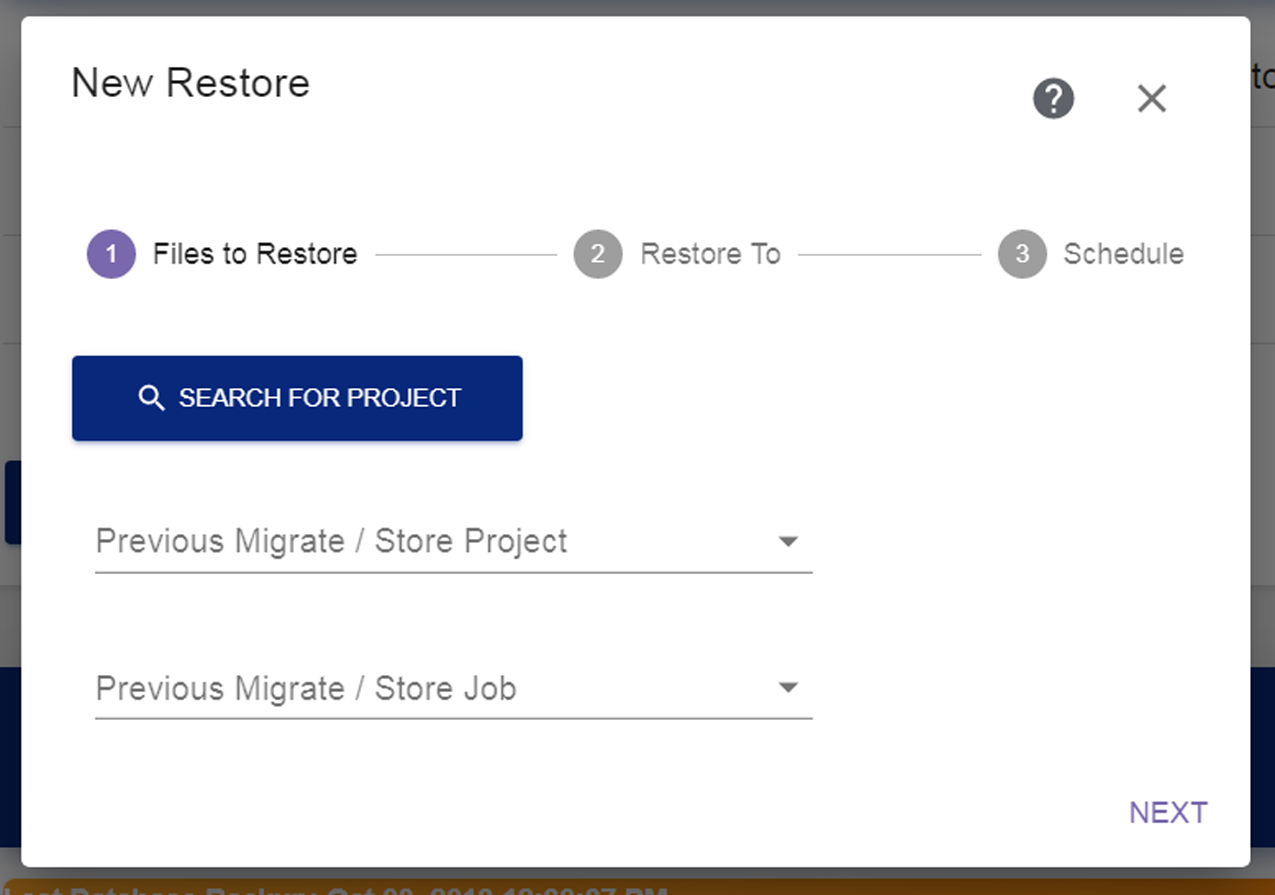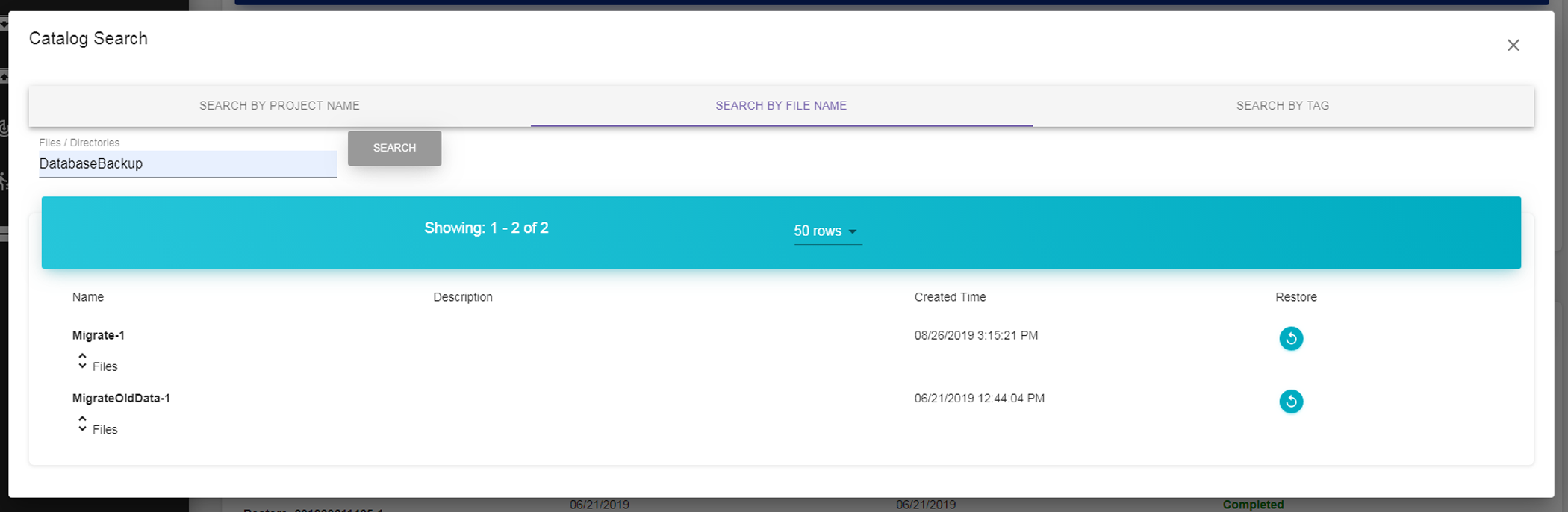Click Search for Project to open the Catalog Search Dialog box or use the drop down fields to Select the Project Manually.
|
1.
|
In the Project Attributes field, enter the full or partial project name or description, and click Search.
|
|
2.
|
Click the Restore icon (blue circle with circular arrow) next to the job from which you want to restore files.
|
|
1.
|
In the Files / Directories field, enter the full or partial file or directory name, and click Search.
|
|
2.
|
Click the Restore icon (blue circle with circular arrow) next to the job from which you want to restore files.
|
|
1.
|
In the Tag field, enter a full or partial tag, and click Search. All Migrate / Store jobs with a tag containing the search string are listed.
|
|
2.
|
Click the Restore icon (blue circle with circular arrow) next to the job from which you want to restore files.
|
|
1.
|
From the Previous Migrate / Store Project drop-down, select a previously configured project which executed the job from which you want to restore files. See Migrate or Store Data.
|
|
2.
|
From the Previous Migrate / Store Job drop-down, select the previously executed job from which you want to restore files.
|