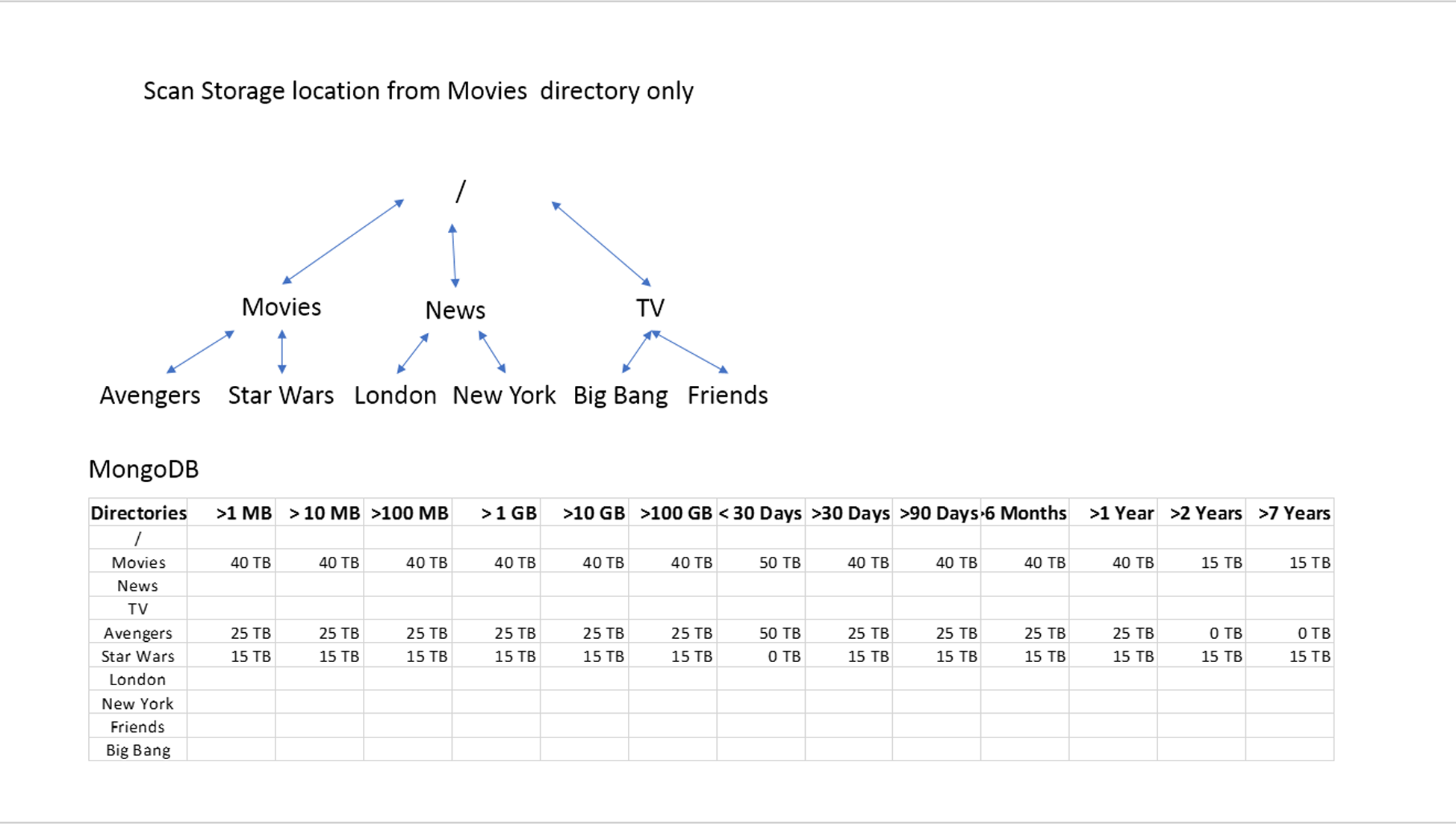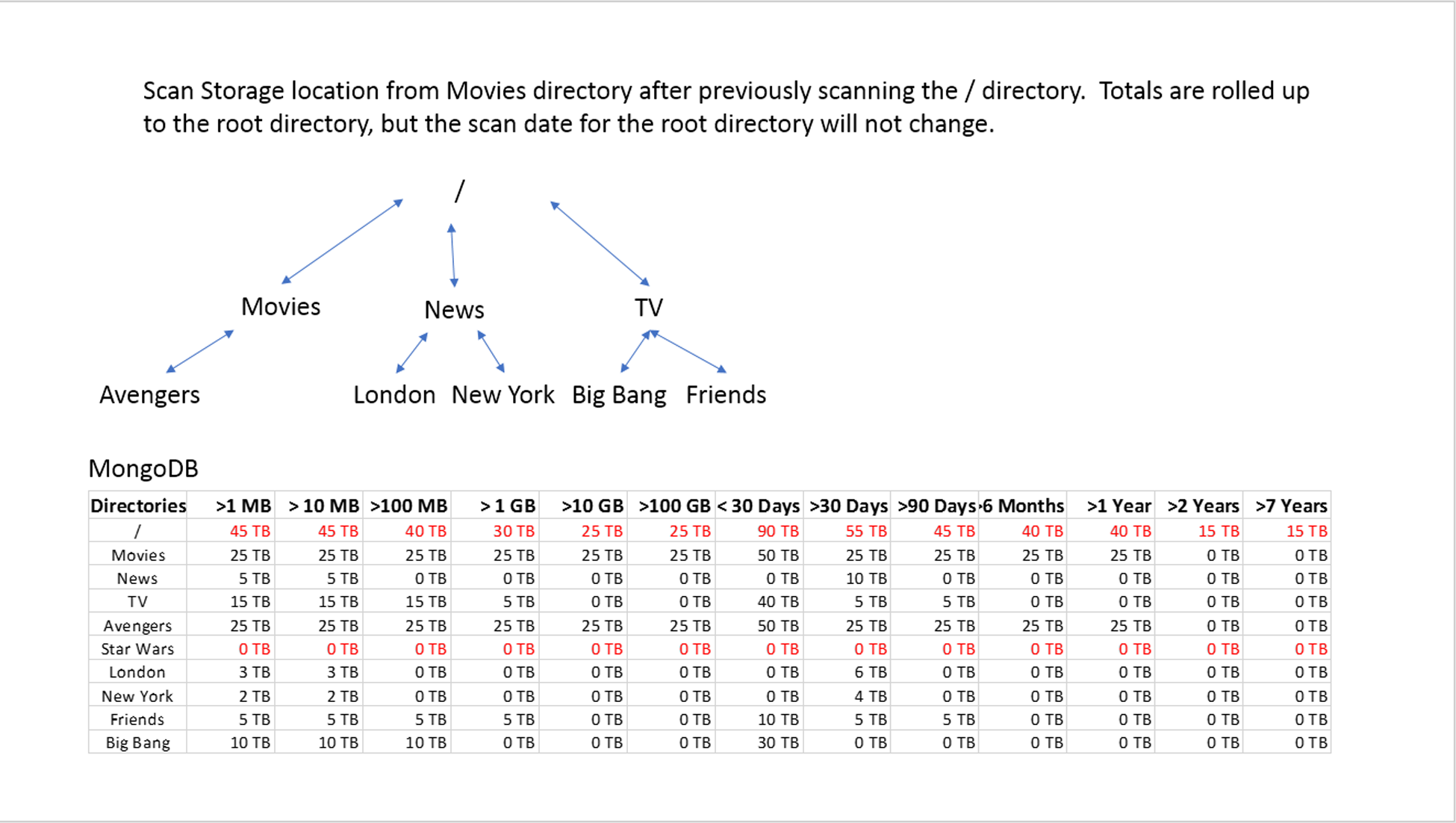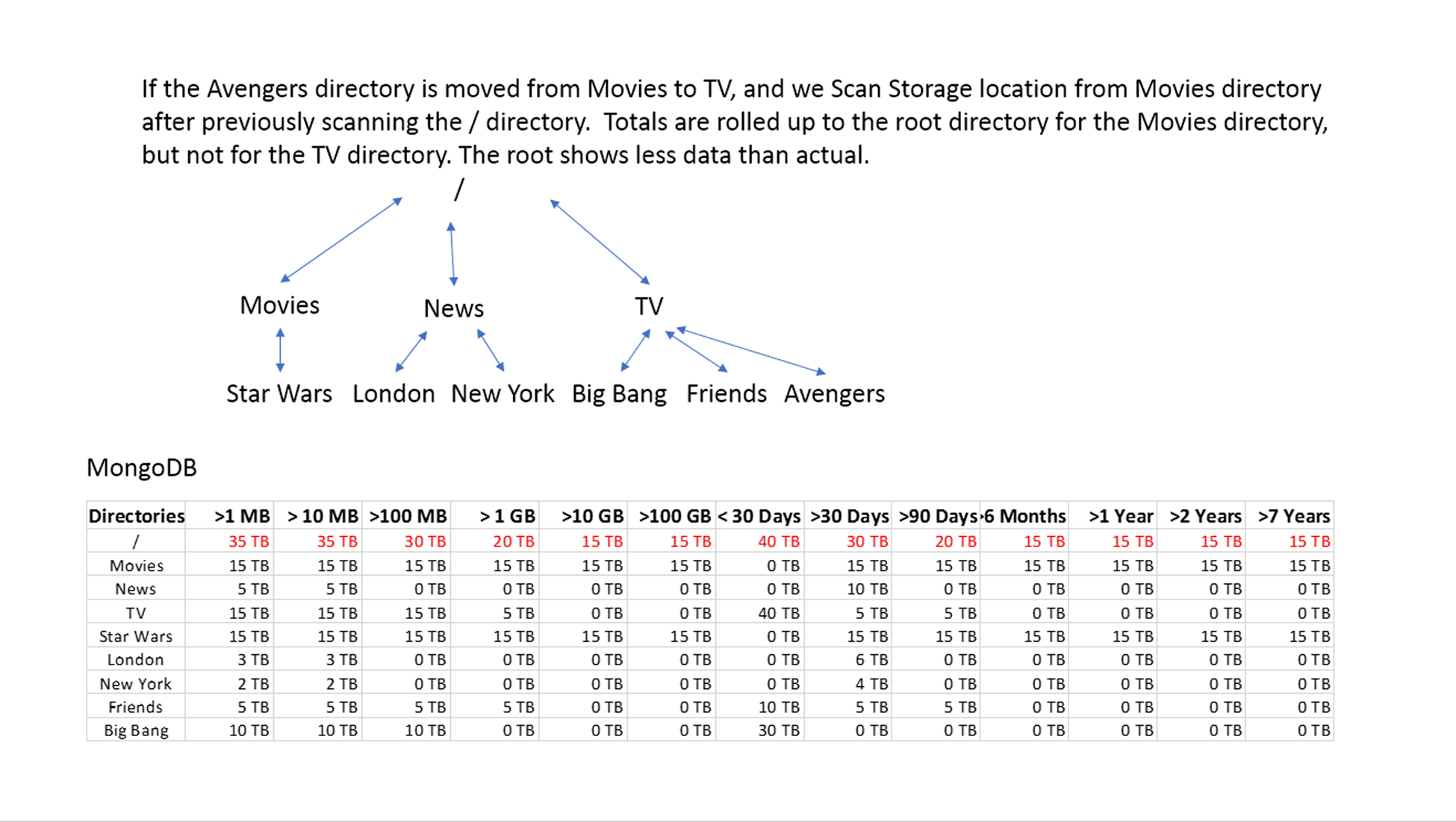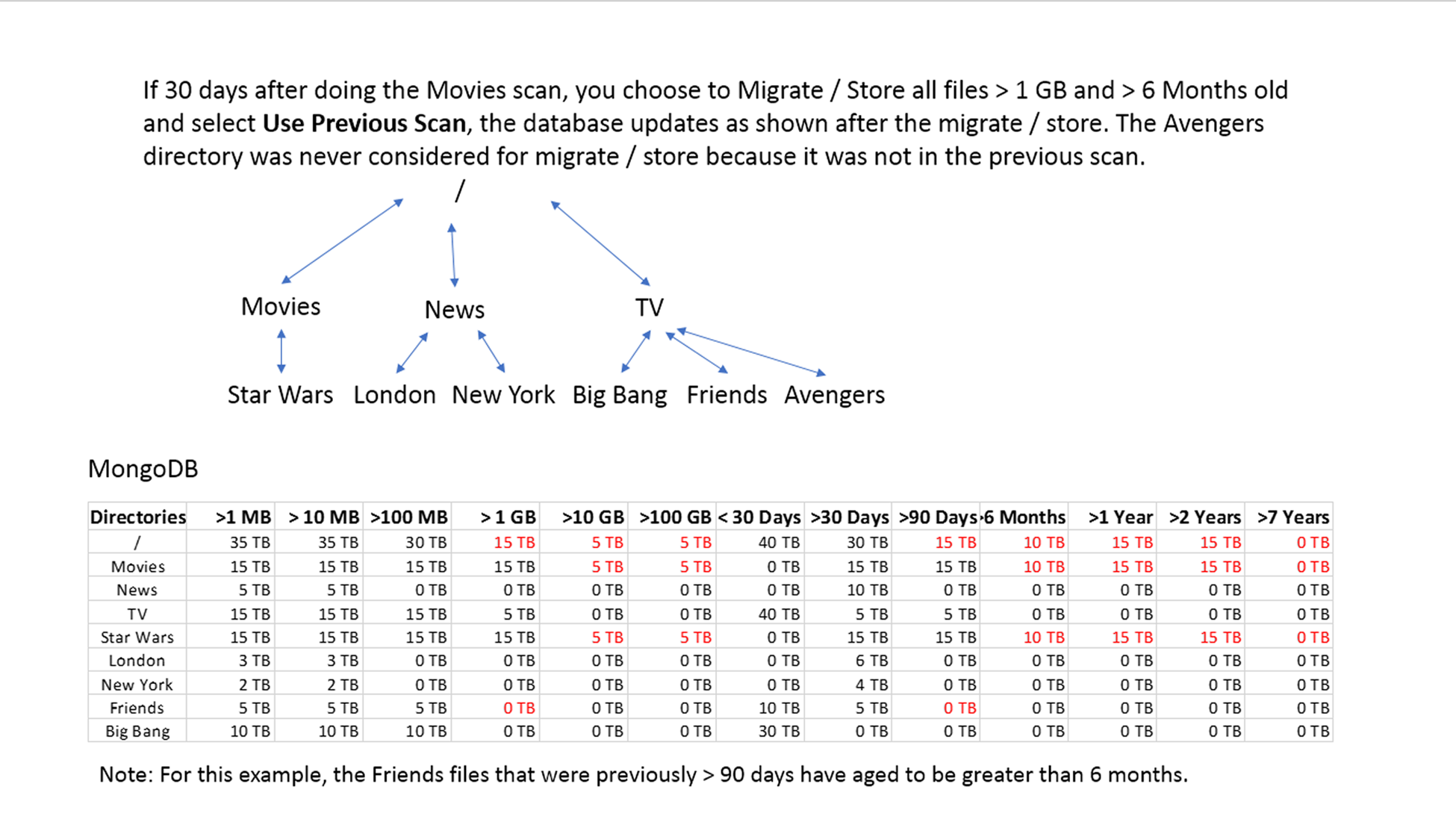|
Figure 38 An example scan from the root.
|
View the histogram, showing amount of data by age and file size, by clicking Complete next to the scan job in the Job State column of the Scan Jobs pane of the Scan screen. It can also be viewed in the Migrate / Store wizard once the working directory is selected.
|
Figure 39 An example scan from a subdirectory.
|
View the histogram, showing amount of data by age and file size, for the Movies directory by clicking Complete next to this scan job in the Job State column of the Scan Jobs pane of the Scan screen.
View the histogram for the updated root scan by clicking Complete next to the root scan job in the Job State column of the Scan Jobs pane of the Scan screen.
If the Star Wars® files are deleted from the Movies directory, a subsequent scan of the Movies directory updates the root scan as follows.
|
Figure 40 Scan update after data deletion.
|
|
Figure 41 Scan update after data move.
|
The Migrate / Store wizard shows the latest scan graph for the directory selected as long as a previous root or subdirectory scan included that directory. As shown in Example 4, the latest scan may not be correct. If Use Last Scan is selected in the Migrate / Store wizard, the Avengers data will not be considered for Migrating / Storing. To make sure that the correct data is used, select Scan Before Migrate / Store.
|
§
|
If Scan Before Migrate / Store is selected:
|
|
§
|
If Use Last Scan is selected:
|
When the Migrate / Store wizard moves data, it updates all of the directory category totals and the file information for the moved files in the database. This updates the histogram of the scan data for all scans including the affected directories. If the Migrate / Store used Use Last Scan, the database update does not include adding files that were not in the previous scan.
If 30 days after executing Example 4, you choose to Migrate / Store all files greater than 100 GB and greater than 6 Months old and select Use Last Scan, the database updates as shown after the migrate / store.
|
Figure 42 Scan update after a migrate / store.
|