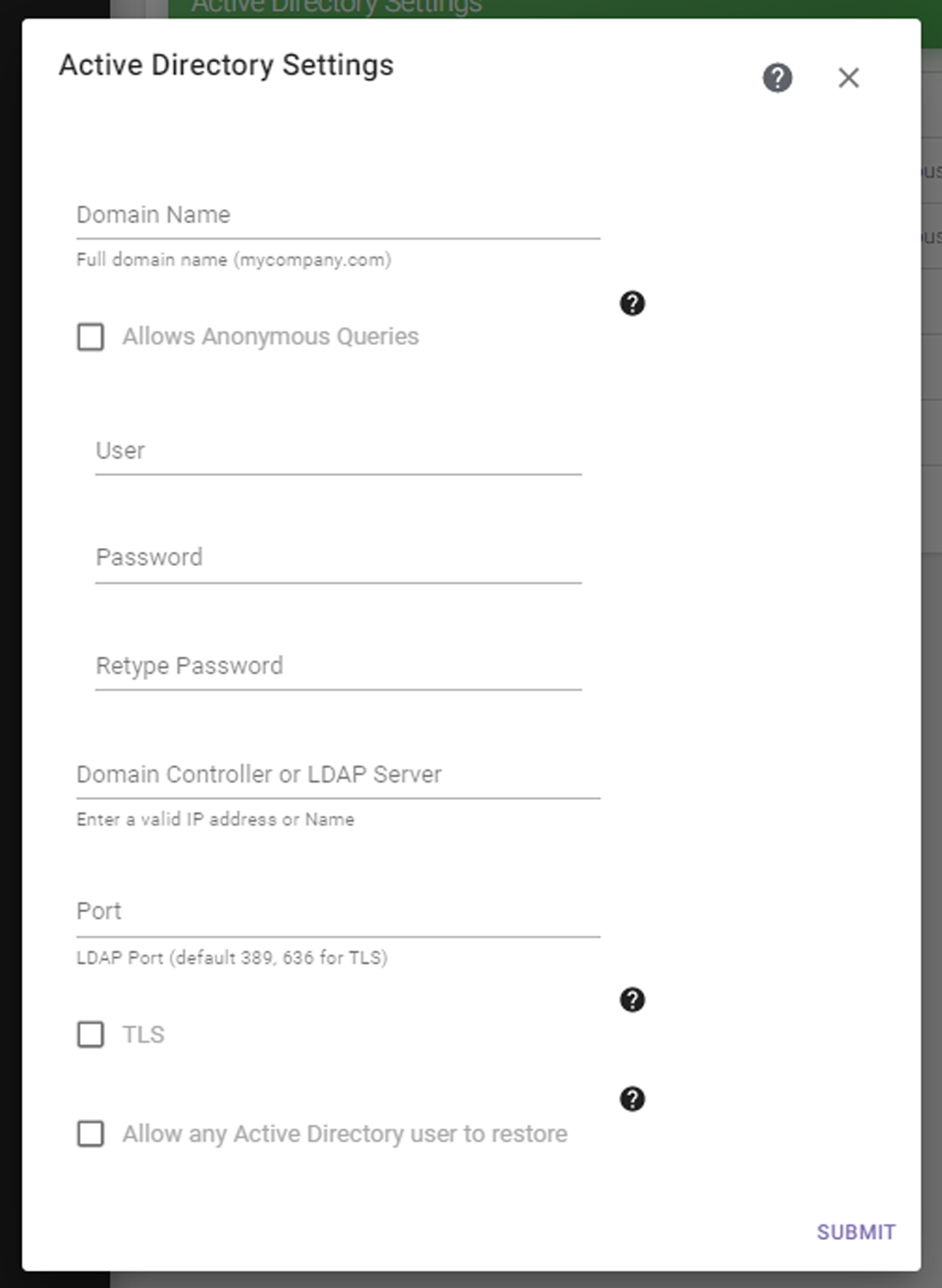|
1.
|
Click the Settings icon (gear) in the toolbar and then select Active Directory. The Active Directory screen displays showing the current Active Directory settings.
|
|
2.
|
Click Configure Active Directory. The Active Directory Settings dialog box displays.
|
|
3.
|
|
4.
|
Select Allows Anonymous Queries if the Active Directory or LDAP server allow anonymous queries. Otherwise, clear Allows Anonymous Queries and provide User and Password information.
|
|
5.
|
Enter the IP address or hostname for the Domain Controller or LDAP Server.
|
|
6.
|
If desired, modify the Port to connect to on the Active Directory logon server.
|
|
7.
|
Select or clear the TLS check box to indicate whether you want the software to use Secure SSL/TLS to connect to the server. Spectra Logic recommends selecting this. The StorCycle solution supports TLS 1.0, 1.1, and 1.2.
|
|
8.
|
Select or clear Allow any Active Directory user to restore. If selected, any Active Directory user on the domain can restore files even if they are not configured as a StorCycle user. These users can only restore files using an HTML link.
|
|
9.
|
Click Submit to save the Active Directory settings.
|
To clear Active Directory Settings, click Clear Configuration on the Active Directory Settings screen. A confirmation screen displays. Confirm by clicking Clear Config.