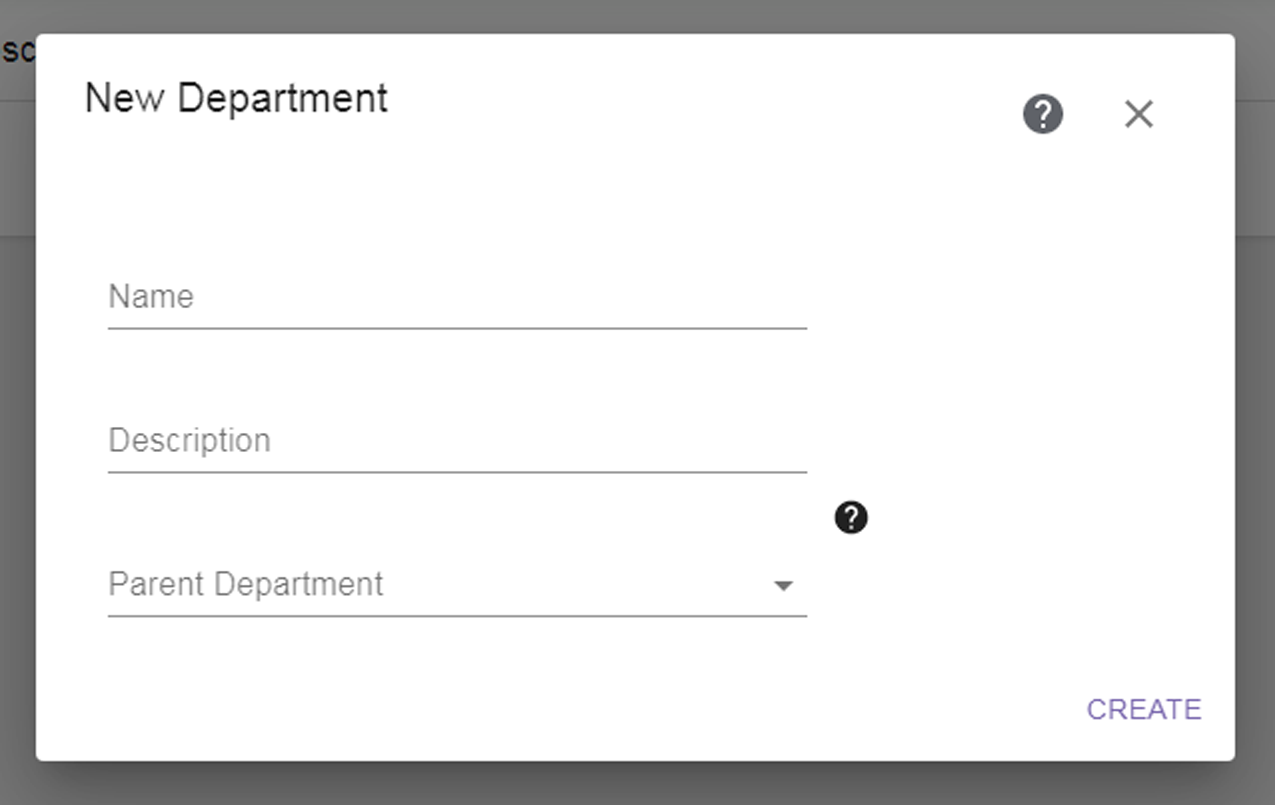|
1.
|
Click the Settings icon (gear) in the toolbar and then select Departments. The Departments screen displays showing all departments currently configured in the software.
|
|
Figure 10 The Departments screen.
|
|
2.
|
Click New Department. The New Department dialog box displays.
|
|
Figure 11 The New Department dialog box.
|
|
3.
|
Enter a unique Name for the department.
|
|
4.
|
If desired, enter a Description for the department.
|
|
5.
|
If applicable, use the drop-down list to select the Parent Department to which this department belongs.
|
|
6.
|
Click Submit to save the department configuration.
|
|
7.
|
To edit a department, click the Edit icon (blue circle with a pencil) next to the department on the Department screen (see Figure 10). Edit the Description and Parent Department as desired and click Update. If you want to change the name of a department, delete the department and then recreate it with the new name.
To delete a department, click the Delete icon (red circle with a trash can) next to the department on the Department screen (see Figure 10). A confirmation screen displays. Click Delete to confirm the department deletion.
|
Note:
|
If the deleted department was a parent department, the Parent Department field for all of the child departments is set to None specified.
|