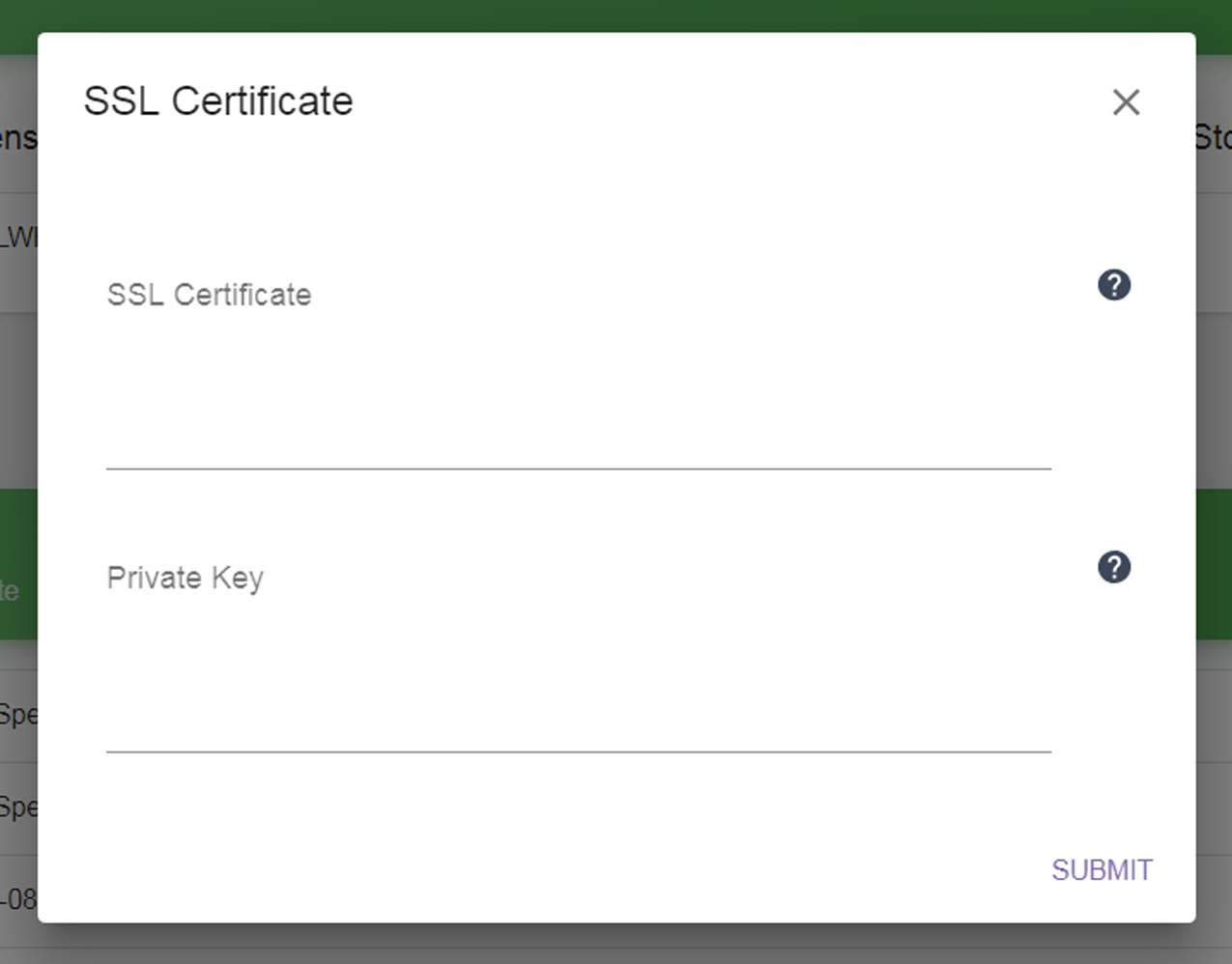To view the currently installed licenses or SSL certificate, or access the screens to replace them, click the Settings icon (gear) in the toolbar and then select Licenses and SSL Certificate. The Licenses and SSL Certificate screen displays showing all licenses and the SSL certificate currently installed in the software.
|
Figure 12 The Licenses and SSL Certificate screen.
|
|
1.
|
Click Load Licenses. The Load Licenses dialog box displays.
|
|
Figure 13 The Load Licenses dialog box.
|
|
2.
|
Click the minus (-) sign next to any license that you want to remove.
|
|
3.
|
Click the plus (+) sign to add a new line for entering a license. Enter all license keys, exactly as provided, one per line.
|
|
4.
|
Click Submit to save the license keys. The Licenses and SSL Certificate screen displays with the newly entered keys listed.
|
|
1.
|
Click Replace SSL Certificate. The SSL Certificate dialog box displays.
|
|
Figure 14 The SSL Certificate dialog box.
|
|
4.
|
Click Submit to replace the SSL certificate. The Licenses and SSL Certificate screen displays with information about the newly configured SSL certificate.
|