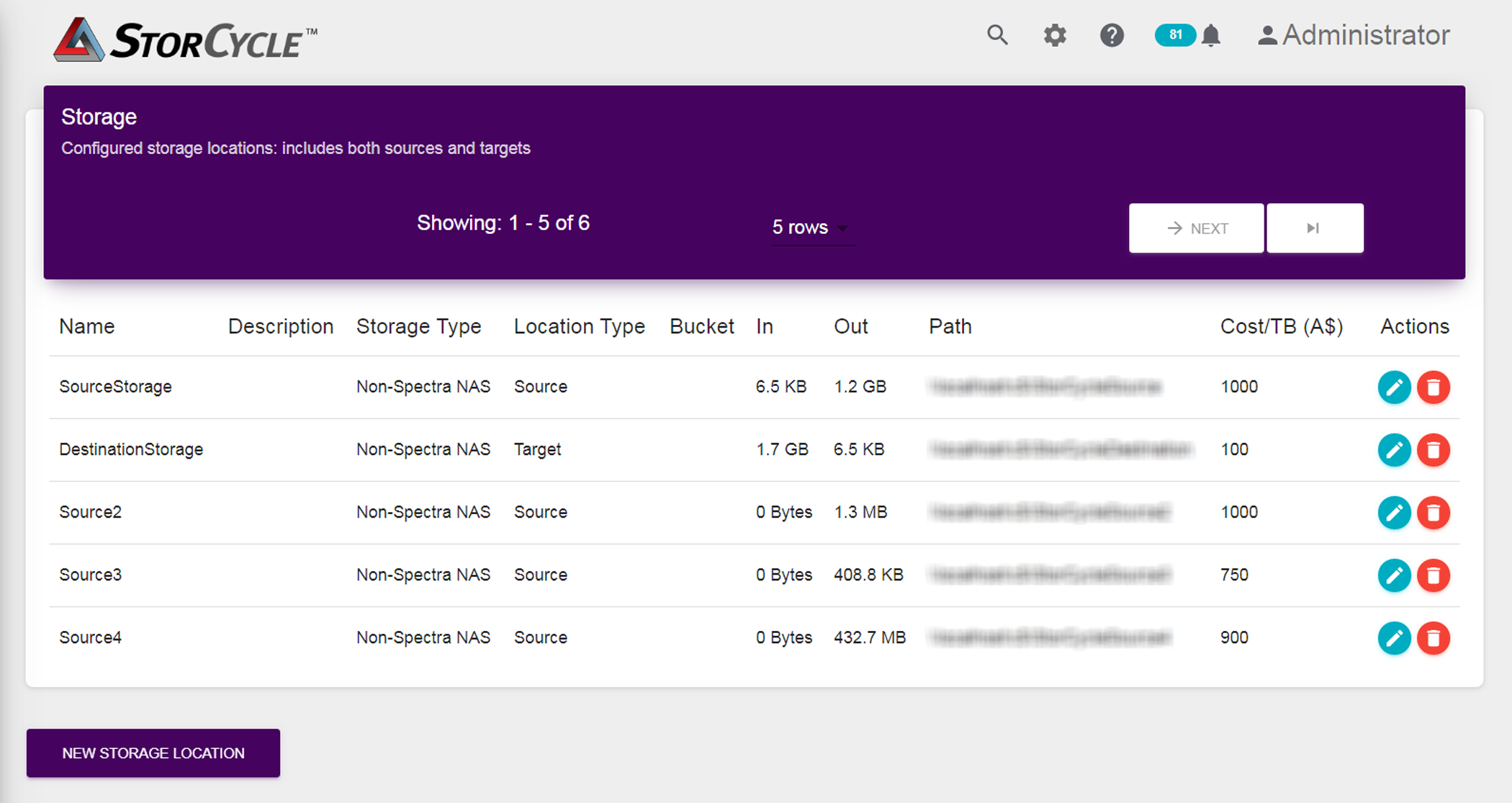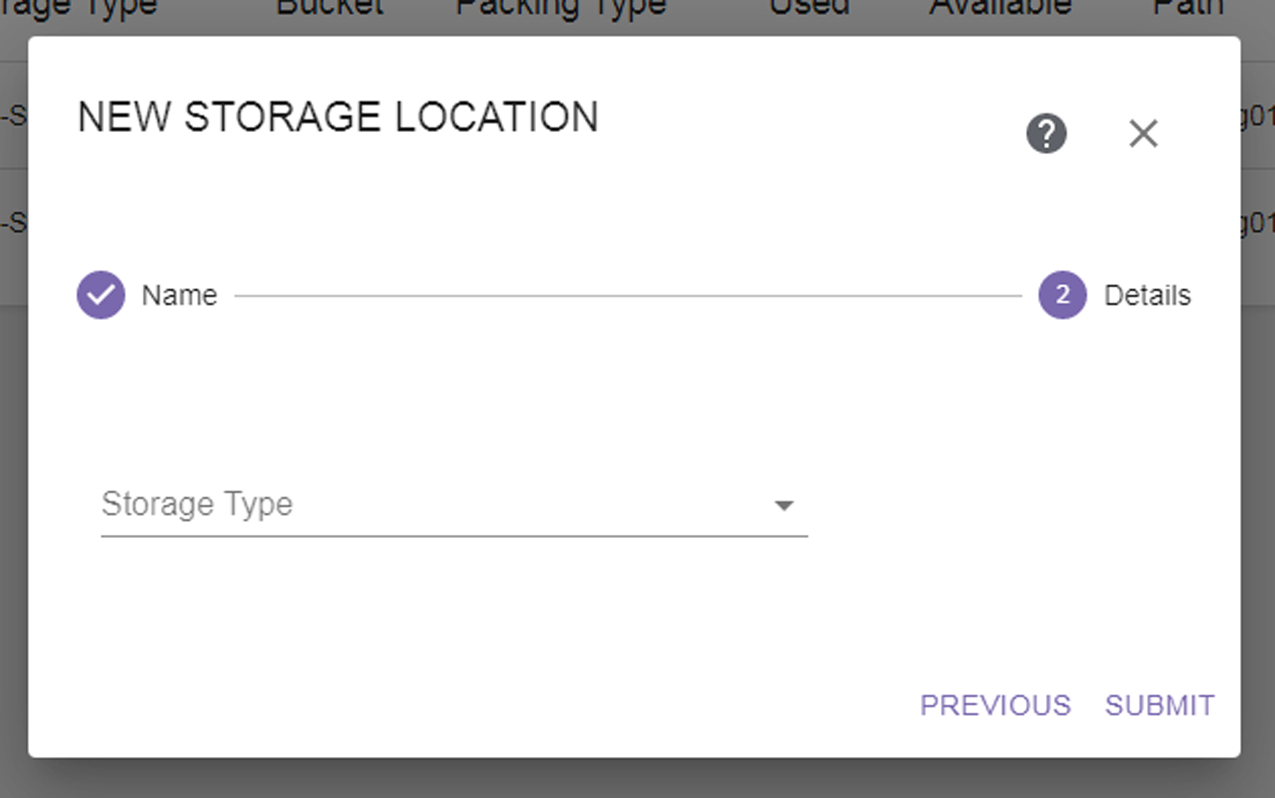|
Note:
|
|
1.
|
Click the Settings icon (gear) in the toolbar and then select Storage. The Storage screen displays showing all storage locations currently configured in the software.
|
|
Figure 27 The Storage screen.
|
|
2.
|
Click New Storage Location. The New Storage Location dialog box displays.
|
|
Figure 28 The New Storage Location dialog box.
|
|
1.
|
Enter a unique Name for the storage location.
|
|
2.
|
If desired, enter a Description for the storage location.
|
|
3.
|
If desired, use the drop-down list to select the Department responsible for the storage location costs. To create a department, see Configure Departments.
|
|
4.
|
If desired, enter the Cost/TB to use for storage location costs.
|
|
Note:
|
See Configure Global Settings to change the currency.
|
|
Figure 29 The New Storage Location dialog box.
|
|
6.
|
Use the drop-down list to select the Storage Type.
|