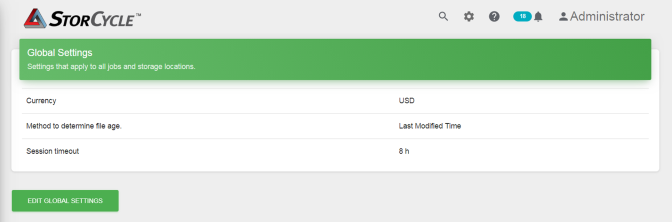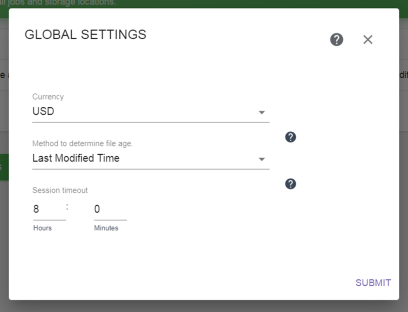Configure Global Settings
If desired use the instructions below to edit the Global Settings.
| 1. | Click the Settings icon (gear) in the toolbar and then select Global Settings. The Global Settings screen displays showing the current global settings. |
|
|
|
Figure 29 The Global Settings screen. |