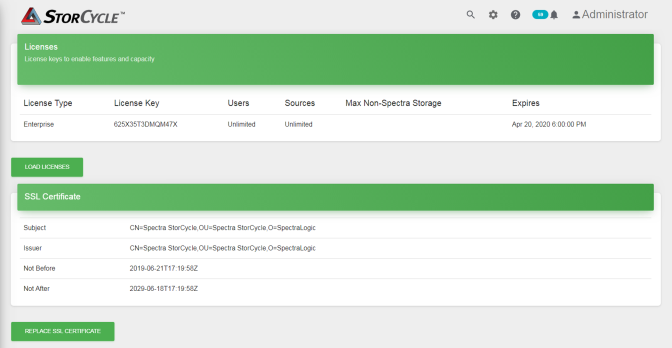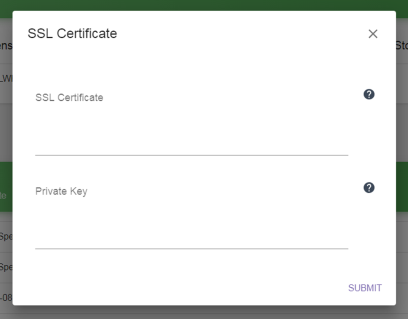Load or Remove Licenses or Replace the SSL Certificate
To view the currently installed licenses or SSL certificate, or access the screens to replace them, click the Settings icon (gear) in the toolbar and then select Licenses and SSL Certificate. The Licenses and SSL Certificate screen displays showing all licenses and the SSL certificate currently installed in the software.
|
|
|
Figure 18 The Licenses and SSL Certificate screen. |