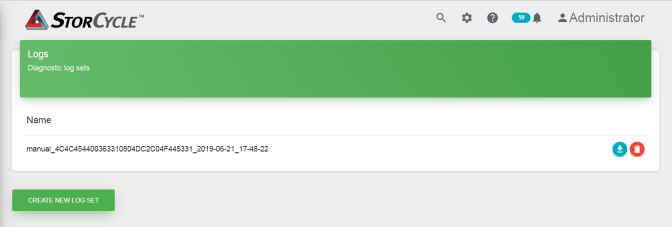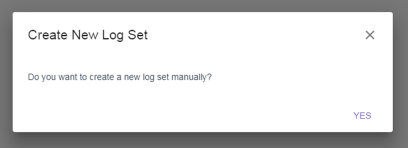Logs
The Spectra StorCycle solution automatically creates error logs and writes event information into log files for troubleshooting purposes. When one of the log files reaches 10 MB in size, the log file text is written to a timestamped file and the existing log file is cleared. Up to ten, 10 MB files of each type are stored on the server. A Log set, which gathers the current log of each type, can be generated manually.
|
Note:
|
The current log file is not cleared when a log set is created. If one log set is created and then a second log set is created before the log file reaches 10 MB in size and is cleared, the two log sets will have overlapping information. |
Click the Settings icon (gear) in the toolbar and then select Logs. The Logs screen displays showing the currently saved log sets.