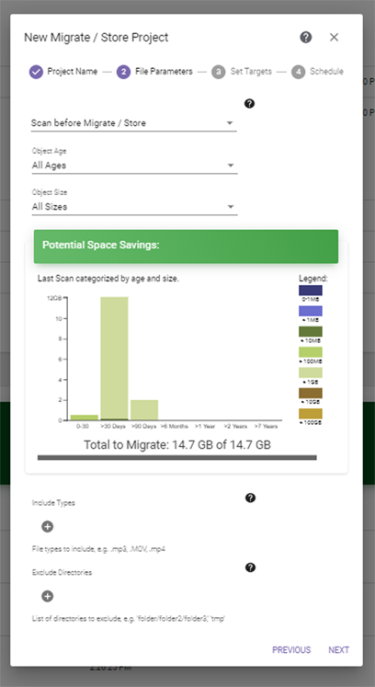Migrate / Store Wizard—File Parameters
The File Parameters screen of the Migrate / Store wizard allows you to configure filters to select the files to migrate or store.
|
|
|
Figure 56 The File Parameters screen of the Migrate / Store wizard. |