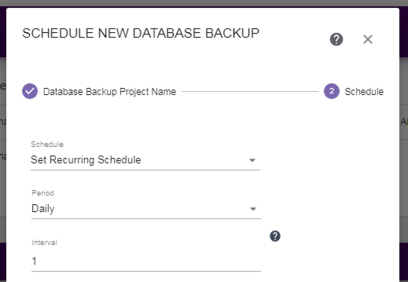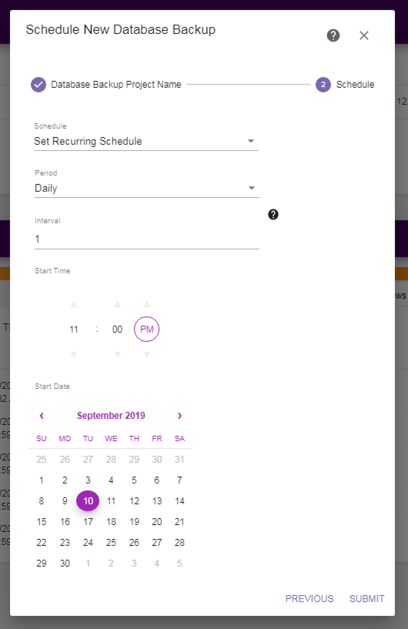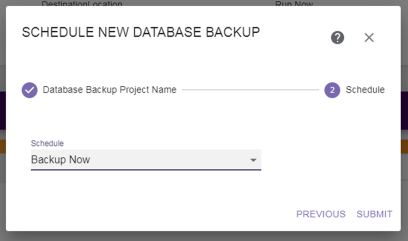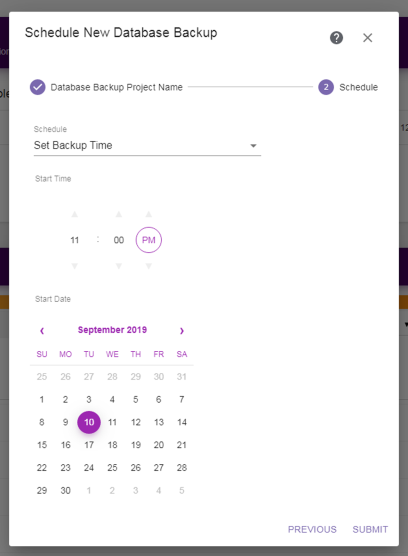Schedule a New Database Backup—Schedule
The Schedule screen of the Database Backup wizard displays.
|
|
|
Figure 25 The Schedule screen of the Database Backup wizard. |