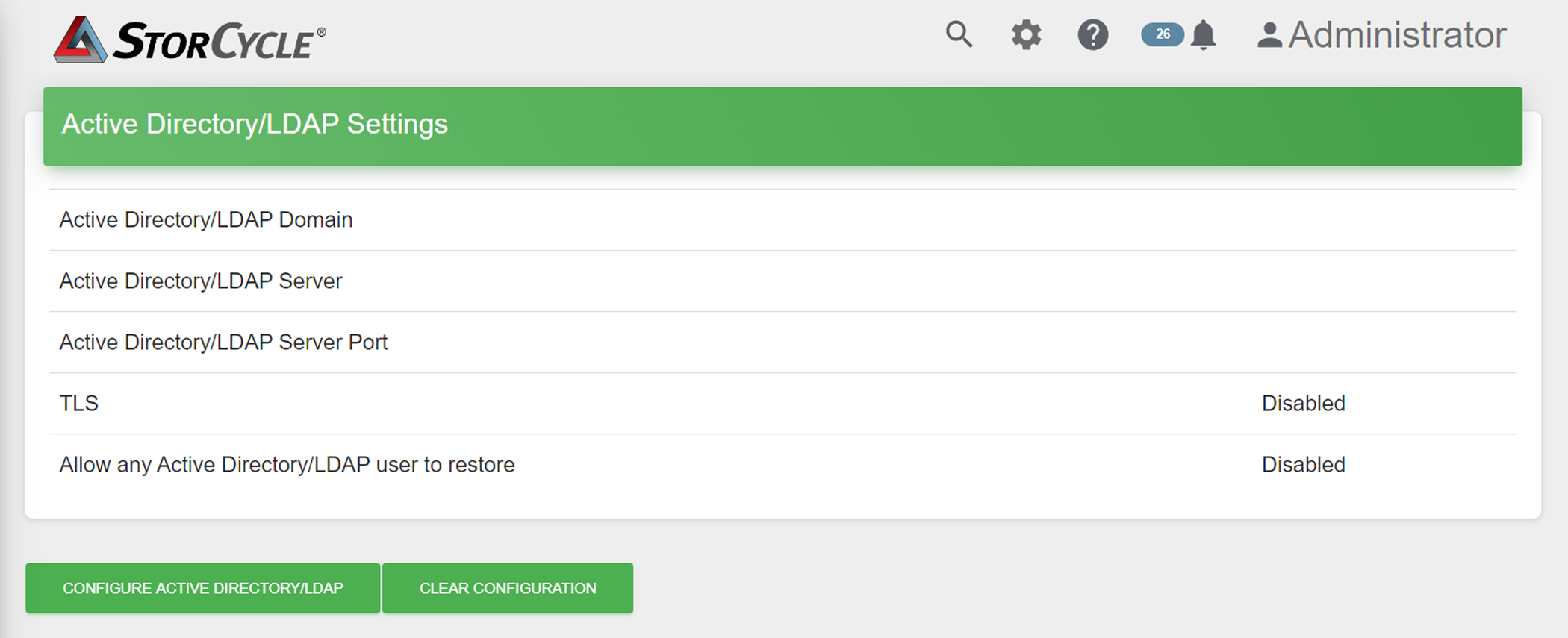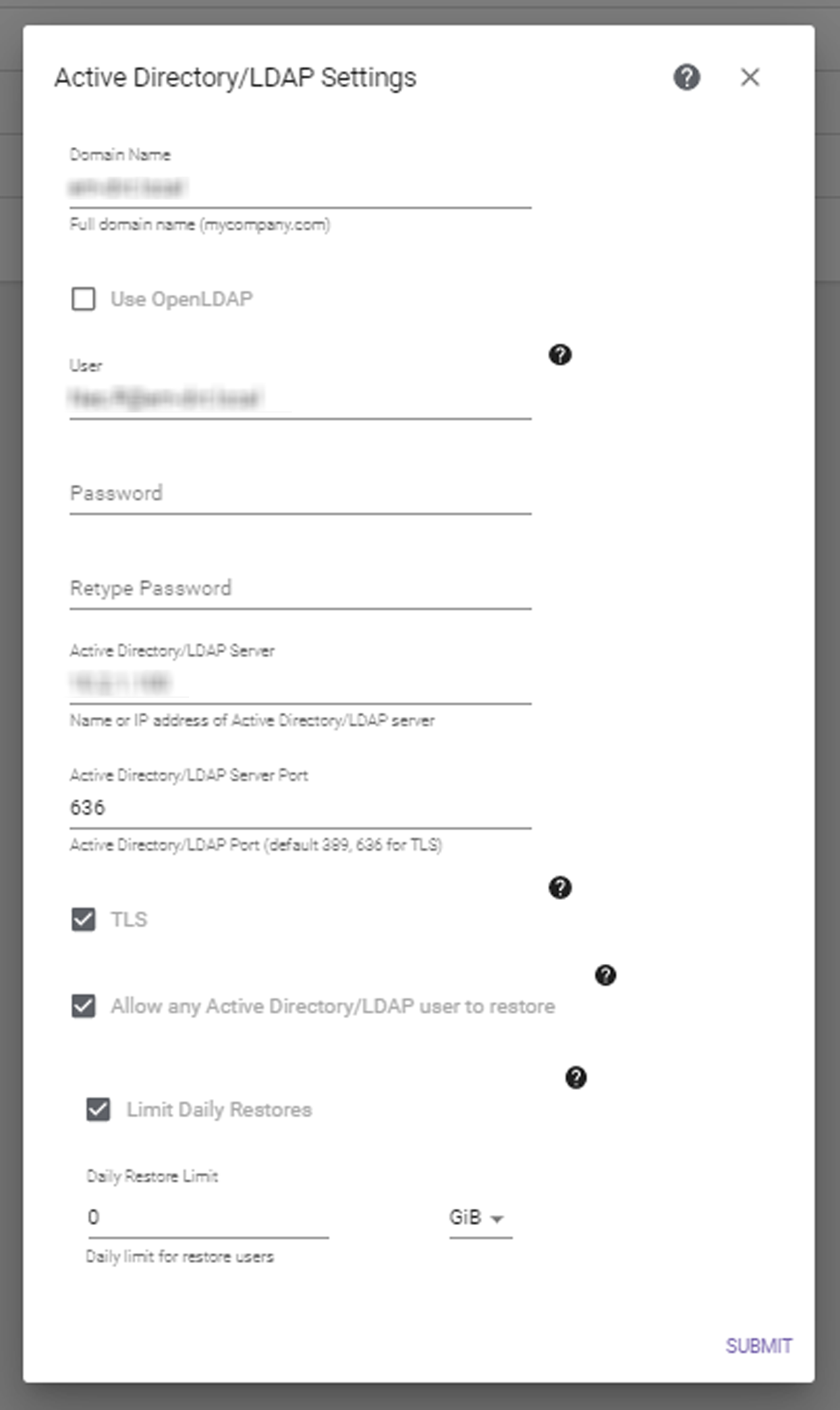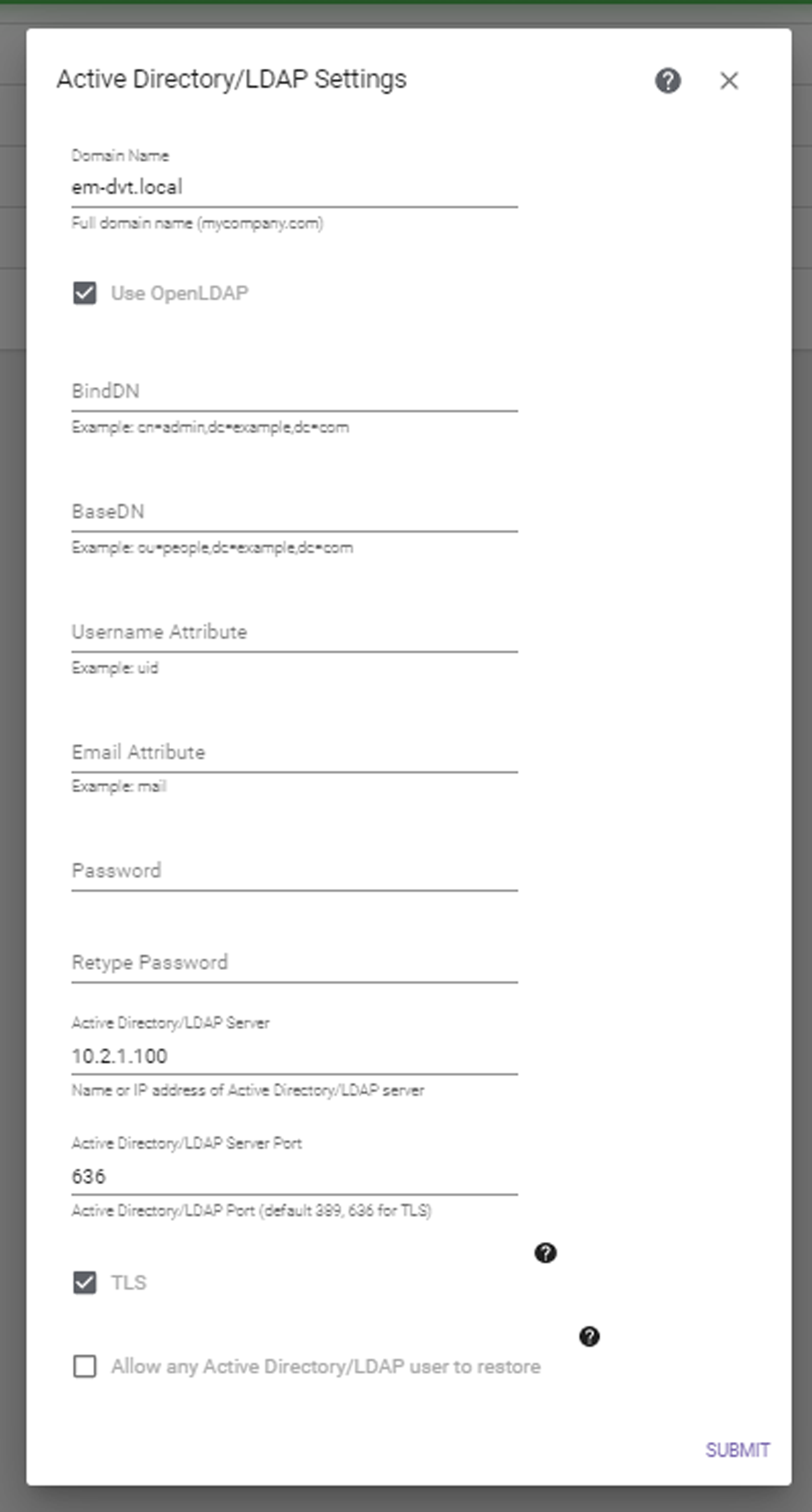Configure Active Directory / LDAP
Notes:
| • | The StorCycle solution uses the domains configured on the server, including multiple domains, to access a DNS (Domain Name System) to resolve UNC (Universal Naming Convention) paths over the domain and uses Active Directory / LDAP to verify restore users are valid on the domain. |
| • | StorCycle does not support anonymous requests to Active Directory / LDAP. In order to receive e-mail updates, users must have valid Active Directory / LDAP credentials. |
If desired, use the instructions below to configure Active Directory / LDAP.
| 1. | Click Settings  in the toolbar and then select Active Directory / LDAP. The Active Directory / LDAP Settings screen displays showing the current Active Directory / LDAP settings. in the toolbar and then select Active Directory / LDAP. The Active Directory / LDAP Settings screen displays showing the current Active Directory / LDAP settings. |
|
|
|
Figure 11 The Active Directory / LDAP Settings screen. |
| 2. | Click Configure Active Directory / LDAP. The Active Directory / LDAP Settings dialog box displays. |
|
|
|
Figure 12 The Active Directory / LDAP Settings dialog box without Use OpenLDAP. |