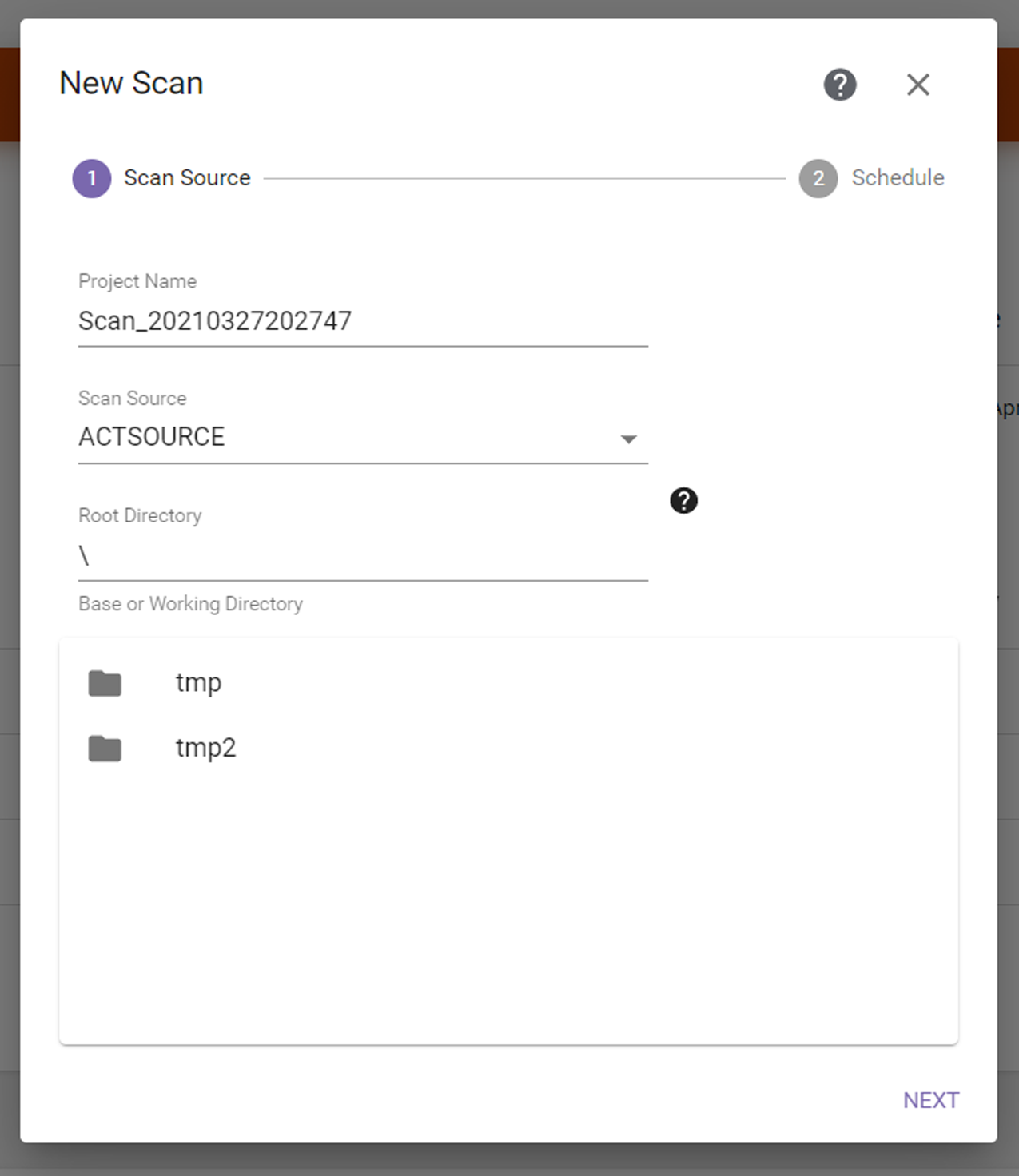Scan Wizard—Scan Source
The Scan Source screen of the Scan wizard allows you to configure the scan name and scan source.
|
|
|
Figure 71 The Scan Source screen of the Scan wizard. |