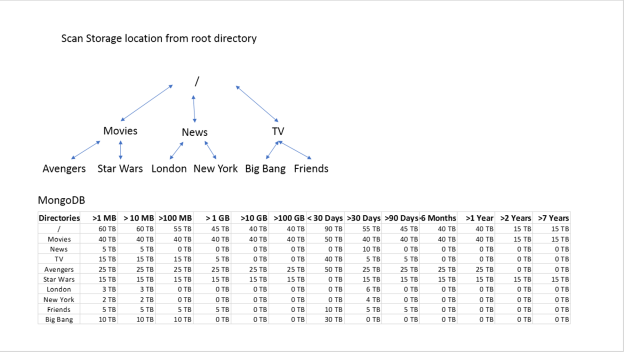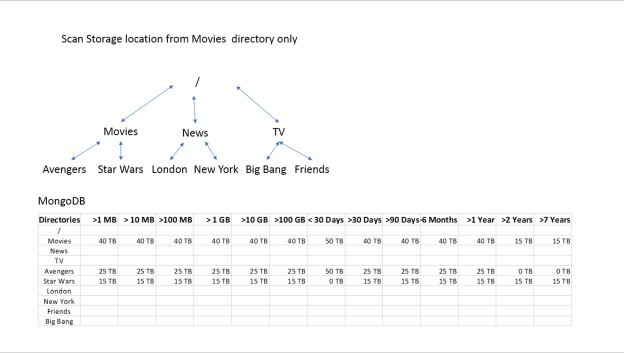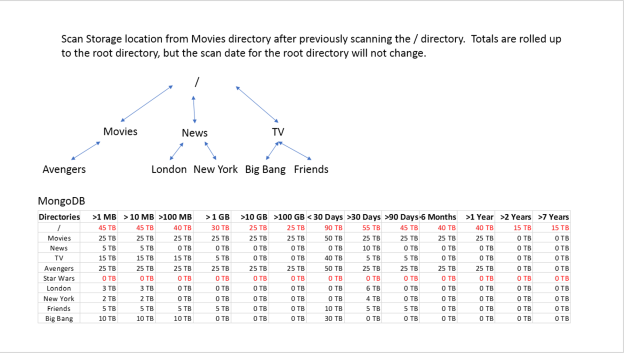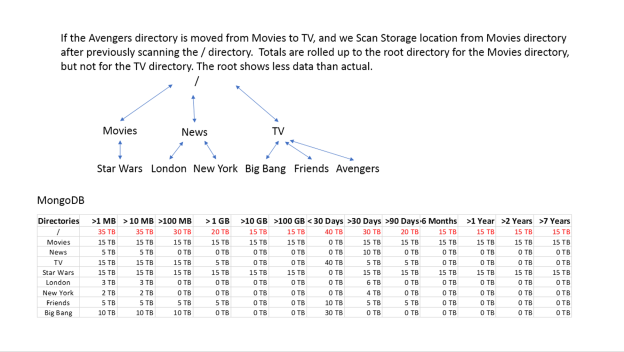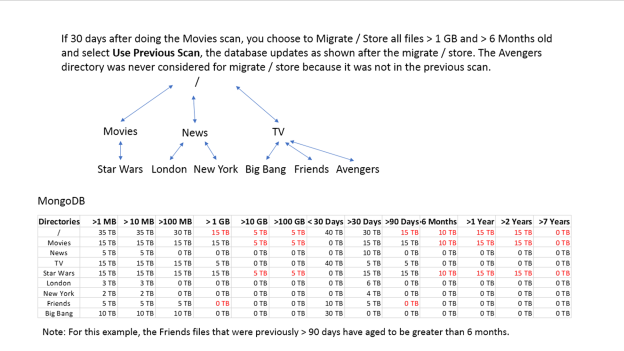A scan starting from the root directory provides the following:
| Note: | When the scan completes, histograms for previous root scans and sub-directory scans for sub-directories traversed by this root scan are updated with the data from the new scan. |
|
|
|
Figure 65 An example scan from the root. |
View the histogram, showing amount of data by age and file size, by clicking Complete next to the scan job in the Job State column of the Scan Jobs pane of the Scan screen. It can also be viewed in the Migrate / Store wizard once the working directory is selected.