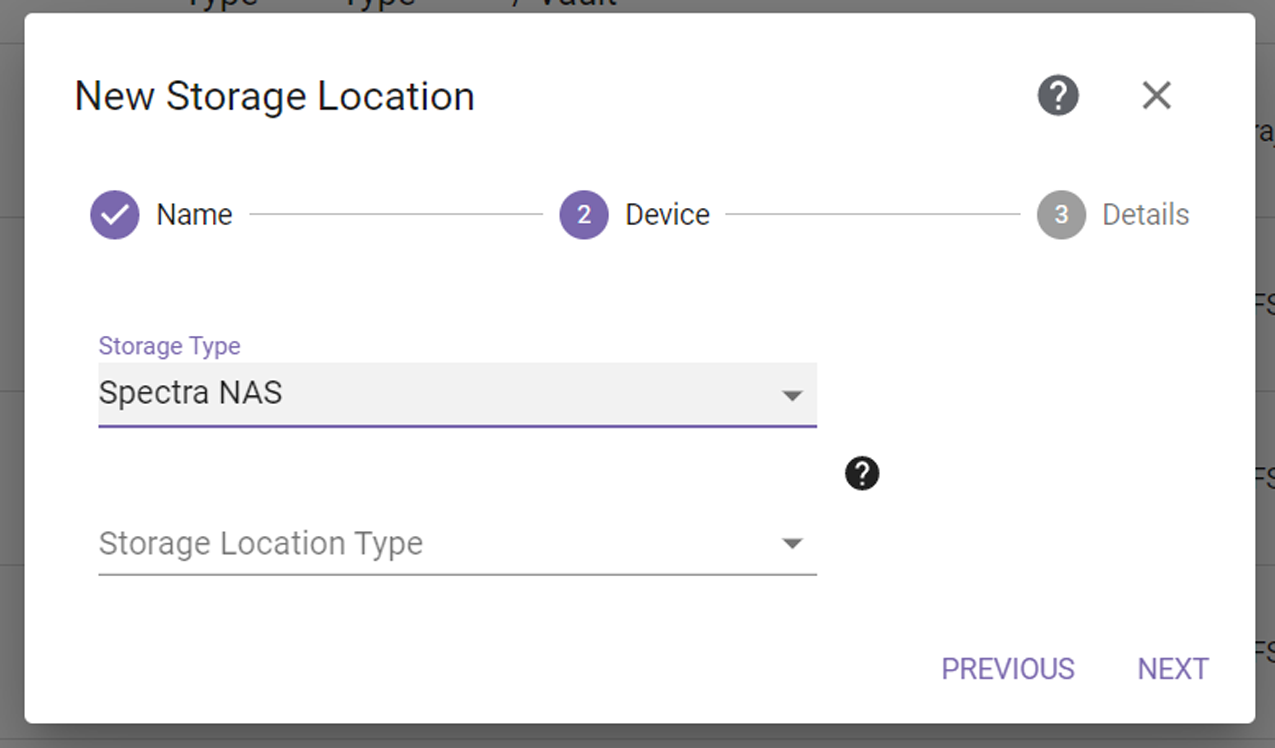
Figure 22 The New Storage Location Spectra NAS Device dialog box.
Before adding the NAS storage location to the StorCycle solution, Spectra Logic recommends configuring NAS share permissions as described in Source Storage Location Best Practices - NAS Storage
|
IMPORTANT |
The StorCycle solution requires that a Spectra NAS system be running BlackPearlOS 5.1.2 or later. |
If you select the Spectra NAS storage type for a Spectra BlackPearl NAS or Verde system, the dialog box updates to display the following fields:
|
|
|
Figure 22 The New Storage Location Spectra NAS Device dialog box. |
| 1. | For Storage Location Type, select whether the storage location will act as a Source or a Target. |
| 2. | Click Next. The Spectra NAS Storage Location Details dialog box displays. The options that display are different if you are creating source or target storage. First you configure settings common to both types of storage, then use either the source or target storage instructions depending on the type of storage you are configuring. |
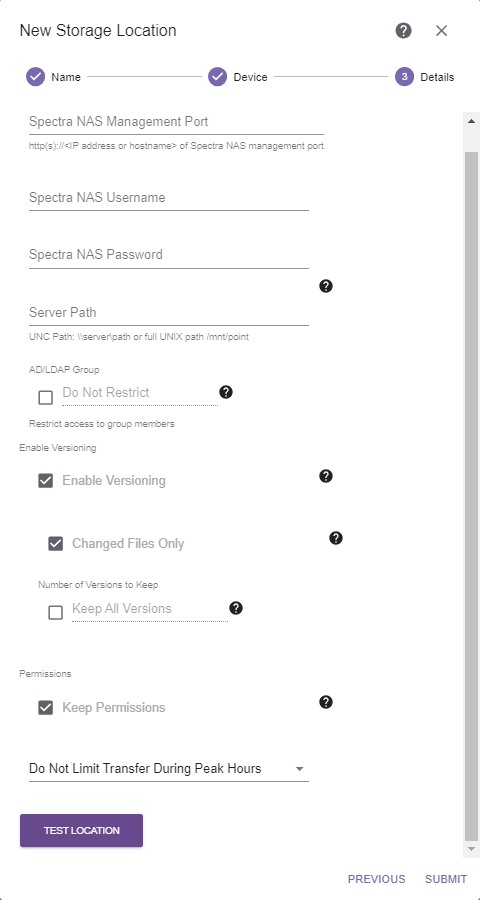
|
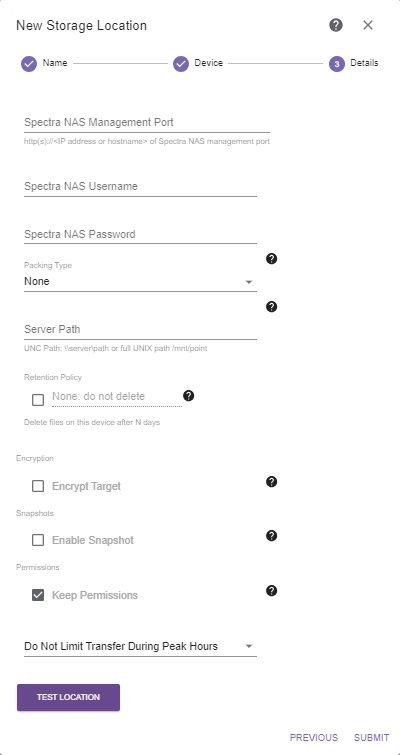
|
|
Figure 23 The New Storage Location Spectra NAS Source Details dialog box. |
Figure 24 The New Storage Location Spectra NAS Target Details dialog box. |
| 1. | Enter the IP address or hostname for the Spectra NAS Management Port. Include http://. |
| Note: | The Spectra NAS Management Port, and Spectra NAS Username and Password are used to authenticate that this is Spectra NAS for licensing purposes. |
| 2. | Enter the Spectra NAS Username of a user with Login user access as well as Monitor and/or Administrator user access, or if the Spectra NAS system has Active Directory configured, an Active Directory administrator. |
| Note: | If the BlackPearl solution has multi-factor authentication enabled, the user must have Monitor and Login access, and not Administrator access. |
| 3. | Enter the Spectra NAS Password associated with the username entered above. |
| 4. | Enter the file system Server Path to the NAS mount point (\\server\path or full UNIX path /mnt/point). |
|
IMPORTANT |
Storage location server paths should not overlap. For example:
|
|||||||||
|
IMPORTANT |
The server path name should not be the same as a BlackPearl bucket that you plan to ingest. See Ingest Data in BlackPearl Bucket for more information. |
| 5. | Continue with either the source storage or target storage instructions below: |
| • | Steps for Source Storage |
-OR-
| • | Steps for Target Storage |
| 1. | If desired, select AD / LDAP Group and enter an AD / LDAP group to restrict access to scan, migrate / store, and restore jobs, as well as file listings associated with the source, to members of the designated group and administrators. If you select this option and AD / LDAP is not configured or the entered user group does not exist, access is restricted to administrators. See Storage Location Security for more information. |
| 2. | If desired, select Enable Versioning to keep multiple versions of a file from the source storage location on the target storage location after multiple migrate / store jobs. See Versioning for more information. |
| 3. | If you selected Enable Versioning, select whether to create versions for Changed Files Only. |
| 4. | If you selected Enable Versioning, select whether to limit the number of Versions to Keep and if so, enter or select the number to keep. |
| 5. | Continue with Next Steps for Both Storage Types. |
| 1. | Select whether archived data should be packed into larger files for transfer, and which Packing Type to use. When migrating many small files, packing improves performance by reducing the total number of objects that are migrated and managed. This also reduces the total size of the database. Individual files in packs are tracked by StorCycle, and users may restore a single or multiple individual files which are stored in a pack. StorCycle packs can be accessed outside of the StorCycle solution using a tool to unzip or untar the packed file. |
| Notes: l | Spectra Logic recommends using packing when a majority of files are smaller than 5 MiB and no files are larger than 10 GiB. |
| l | Spectra Logic recommends using ZIP for Windows clients and TAR for UNIX clients. |
| l | Files are added to packs until the pack reaches 10,000 files or reaches 10 GiB of data. |
| l | Files are never split between packs. |
| l | Up to five packs can be created at the same time. |
| 2. | If desired, select Retention Policy and enter or select the desired number of days to retain files on this storage location before the StorCycle solution automatically deletes the files for compliance or capacity recovery. Clear the Retention Policy check box to keep files permanently. See Retention Policy Best Practices for more information. |
| Note: | Retention policies are only supported for data center and enterprise licenses. |
| 3. | If desired, select Encrypt Target to encrypt data sent to this target location. Clear the Encrypt Target check box if you do not want data sent to the target encrypted. |
| Note: | Only users with a Crypto Officer role can enable or disable encryption. |
| 4. | If desired, select Enable Snapshot to create a snapshot after a migrate / store job, a retention policy delete, or a delete files job using this target location. |
| Notes: l | For maximum data protection, Spectra Logic recommends enabling snapshots. |
| l | A volume configured for snapshots must already exist on the Spectra NAS system. |
| l | The Spectra NAS volume should not be used by any user or application besides the StorCycle solution – no data should be added, modified, or deleted from this volume outside of the StorCycle solution. |
| l | A snapshot is taken even when no objects are sent by a job, or the job fails. |
| l | Snapshots are managed and restored by the Spectra NAS system. |
|
CAUTION |
Restoring to an earlier snapshot on the volume leads to loss of data (and access) from the StorCycle solution. Migrate / store operations following the restore point are no longer able to be restored from the StorCycle solution. |
| 5. | If you selected Enable Snapshot, select Keep Volume Read Only to configure the StorCycle solution to set the NAS volume to read-only after a migrate / store job completes. When selected, before sending data to this target, the StorCycle solution sends a ‘pre’ command to set the target to read / write, performs a migrate / store job, sets the target to read-only, and then takes a snapshot of the volume. This provides ransomware protection, but is only suitable for a storage location dedicated to data from StorCycle migrate / store jobs. |
| Notes: l | For maximum protection from ransomware, the Spectra NAS volume should be configured for read-only. |
| l | As a best practice, only a single Spectra NAS storage location should be configured per volume on the Spectra NAS system. |
| l | If a Spectra NAS volume is shared by multiple StorCycle Spectra NAS storage locations, if one storage location is configured to generate snapshots and to keep the NAS volume read-only, any additional storage locations targeting that volume must also be configured to keep the NAS volume read-only. |
| 6. | Continue with Next Steps for Both Storage Types. |
| 1. | If desired, select Keep Permissions to preserve file permissions on the storage location. |
| 2. | Use the drop-down menu to select either: |
If you selected Do Not Limit Transfer During Peak Hours, continue with Test and Submit the Storage Location.
If you selected Limit Transfer During Peak Hours, the configuration options for limiting transfer display.
| Note: | Limiting transfer during peak hours only applies when reading from the storage location. If the Storage Location Type is Source, this occurs when the location is scanned or is the source of a migrate / store project. If the Storage Location Type is Target, this occurs when a restore is done of a file previously migrated / stored to the target. |
|
|
|
Figure 25 The Limit Transfer During Peak Hours configuration settings. |
| a. | Enter the Peak Hours Bandwidth. The default is 40 MiB/s. Spectra Logic recommends starting with 10% of peak load and then adjust as necessary by editing the storage location. |
| b. | Enter the maximum Scan Objects per Second during peak hours. The default is 750. |
| c. | Select a day of the week for which you want to designate peak hours. The default peak hour selection of 07:00-18:00 (7:00 AM - 6:00 PM) displays. Select and move a handle to change the start and end times. Repeat this step for other days as necessary. |
| Note: | The time range is in Coordinated Universal Time (UTC), not local time. |
| d. | Use the drop-down menu to select either Do Not Limit Transfer During Off-Peak Hours, or Limit Transfer During Off-Peak Hours, and follow one of the sections below. |
| 3. | Use the drop-down menu to select either: |
If you selected Do Not Limit Transfer During Off-Peak Hours, continue with Test and Submit the Storage Location.
When you selected Limit Transfer During Off-Peak Hours, the configuration options for limiting transfer display.
| Note: | Limiting transfer during off-peak hours only applies when reading from the storage location. If the Storage Location Type is Source, this occurs when the location is scanned or is the source of a migrate / store project. If the Storage Location Type is Target, this occurs when a restore is done of a file previously migrated / stored to the target. |
|
|
|
Figure 26 The Limit Transfer During Off-Peak Hours configuration settings. |
| a. | Enter the Off-Peak Bandwidth. The default is 400 MiB/s. Spectra Logic recommends starting with 100% of peak load and then adjust as necessary by editing the storage location. |
| b. | Enter the maximum Scan Objects per Second during off-peak hours. The default is 3000. |
| c. | Continue with Test and Submit the Storage Location. |
| 1. | Click Test Location to verify that the server can connect to the storage location. If the StorCycle solution does not return a check mark indicating it can communicate with the storage location, you must resolve the error before submitting the location. |
|
|
|
Figure 27 The Test Location button. |
If the test is successful, a check mark displays to the right of the Test Location button.
| 2. | Click Submit to save the storage location. |