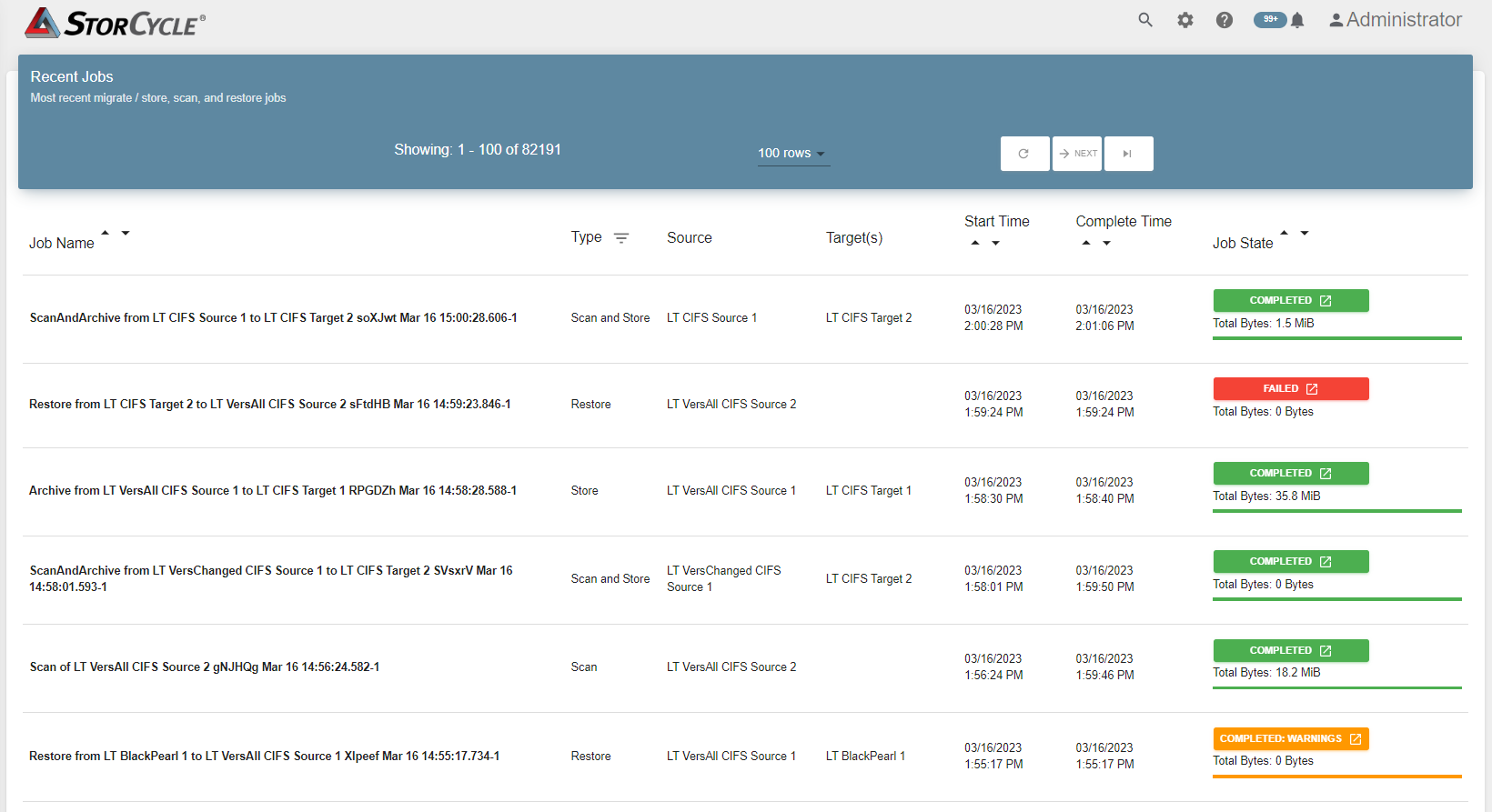
Select Jobs to display the Recent Jobs screen.
|
|
| Notes: l | While the job is active, hovering over the total bytes for the job in the Job State column displays the job performance. |
|
|
| l | The Scan, Migrate / Store, and Restore Dashboards also display recent jobs of the corresponding type. |
The Recent Jobs screen displays the following information:
|
Heading |
Description |
|
Job Name |
The name of the job. The name uses the Project name defined when configuring the project and a number indicating how many times the project was previously run. |
|
Type |
The type of job. Values include Backup Database, Restore, Retention Delete, Scan, Scan and Store, Store, and Version Delete. |
|
Source |
The storage location used as the source for the job. Note: This will be empty for a database backup. |
|
Target(s) |
The storage location(s) used as the target(s) for the job. Note: This will be empty for Scan, Restore, Retention Delete, or Version Delete jobs or migrate / store jobs that have been deleted. |
|
Start Time |
The date and time the job started. |
|
Complete Time |
The date and time the job completed. |
|
Job State |
The status of the job. Values include: Active, Canceled, Canceling, Completed, Completed: Errors, Completed: Warnings, Deleted, and Failed. |
Click the Job Name or the Job State to display the Job Details dialog box.
| Note: | Job Details can also be seen by clicking the Job Name or the Job State in the Jobs section on the Scan, Migrate / Store, or Restore screen. |
Select:
| • | The Job Details - Job Tab tab |
| • | The Job Details - Project Tab tab |
| • | The Job Details - Histogram Data Tab tab. |
| Note: | Delete jobs created by retention policies do not include a Project tab. |
|
|
|
Figure 118 The Job Detail - Job tab for a scan and store job. |
The information presented in the Job Detail dialog box varies depending on the job type, and can include the following:
|
Heading |
Description |
|
Job Name |
The name of the job. |
|
Job State |
The status of the job. Values include: Active, Canceled, Canceling, Completed, Completed: Errors, Completed: Warnings, and Failed. |
|
Job State Detail |
Whether a job completed with warnings, errors, or neither; failed with warnings, errors, or neither, or was canceled with warnings, errors, or neither. |
|
Total Bytes |
The number of bytes of data that were processed and the percent complete. |
|
Source |
The storage location used as the source for the job. |
|
Target(s) |
The storage location(s) used as the target(s) for the job. |
|
Percent Complete |
The percent of the overall job which is complete. |
|
Files and Folders |
The number of files and folders that were processed. |
|
Start Time |
The date and time the job started. |
|
Complete Time |
The date and time the job completed. |
|
Duration |
How long the job took to complete in the format hh:mm:ss, where hh is the number of hours, mm is the number of minutes, and ss is the number of seconds. |
|
Catalog |
The name of the catalog containing the information about the migrated / stored data. |
|
Warnings and Errors if applicable |
Warnings and errors generated by the job display at the bottom of the Job Details. |
|
|
|
Figure 119 The Job Detail - Project tab for a scan and store job. |
The Job Detail - Project tab displays the information entered when creating the project. The information varies depending on the project type. See Create a Scan Project, Create a Migrate / Store Project, or Create a Restore Project for a description of the settings.
|
|
|
Figure 120 The Job Detail - Histogram Data tab for a scan and store job. |
The Job Detail - Histogram Data tab displays a tabular representation of the histogram.
Click Savings Calculator![]() at the bottom of a Scan Job Detail dialog box to display the Savings Calculator.
at the bottom of a Scan Job Detail dialog box to display the Savings Calculator.
|
|
|
Figure 121 The Savings Calculator. |
| 1. | Using the Object Age drop-down, select the age of files to include. |
| Notes: l | Object Age is determined using the configured Method to determine file age. See Configure Global Settings for more information. |
| l | Only those objects meeting the Object Age and the Object Size requirements are included. |
| 2. | Using the Object Size drop-down, select size of files to include. |
| Note: | Only those objects meeting the Object Age and the Object Size requirements are included. |
| 3. | The Source and Share Cost per TiB are entered automatically with the source of the job and the Cost/TiB entered when creating the source storage location. The Share Cost per TiB can be altered in the Savings Calculator. Making changes to the Share Cost per TiB in the Savings Calculator does not change the value set for the storage location. |
| 4. | If desired, select one or more Target(s). The Targets Cost per TiB updates to display the total of the Cost/TiB entered for all selected Target(s). The Targets Cost per TiB can be altered in the Savings Calculator. Making changes to the Targets Cost per TiB in the Savings Calculator does not change the value(s) set for the storage location(s). |
| 5. | The Potential Savings value indicates how much you can save by moving the selected files from primary storage to secondary storage. |