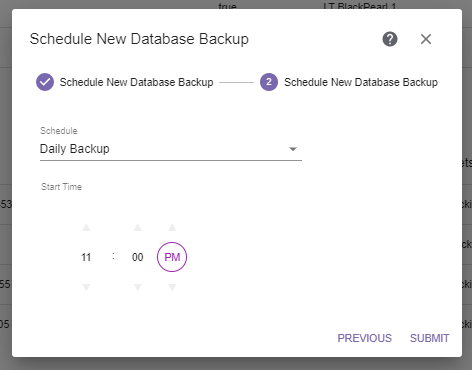
Figure 47 The Schedule screen of the Database Backup wizard.
The Schedule screen of the Database Backup wizard displays.
|
|
|
Figure 47 The Schedule screen of the Database Backup wizard. |
Using the Schedule drop-down menu, select to Backup Now, Set Recurring Schedule, or Set Backup Time. The dialog box updates to show the configuration fields required for the selected schedule type. Continue with the applicable section below:
If Daily Backup is selected, the dialog box displays the following fields:
|
|
|
Figure 48 Setting a recurring schedule. |
| 1. | Use the up and down arrows to select the Start Time for the backup project. The default is 11:00 PM local machine time. |
| 2. | Click Submit to save the backup project. The job runs at the scheduled time. |
If you selected Backup Now, click Submit. The backup job runs immediately.
|
|
|
Figure 49 Select Backup Now. |
If you select Set Backup Time, the dialog box updates to display the following fields:
|
|
|
Figure 50 Setting a start time. |
| 1. | Use the up and down arrows to select the Start Time for executing the backup project. The default is 11:00 PM local machine time. |
| 2. | Using the calendar, select the Start Date on which to execute the database backup. The default is the current date. |
| 3. | Click Submit to save the backup project. The job runs as scheduled. |