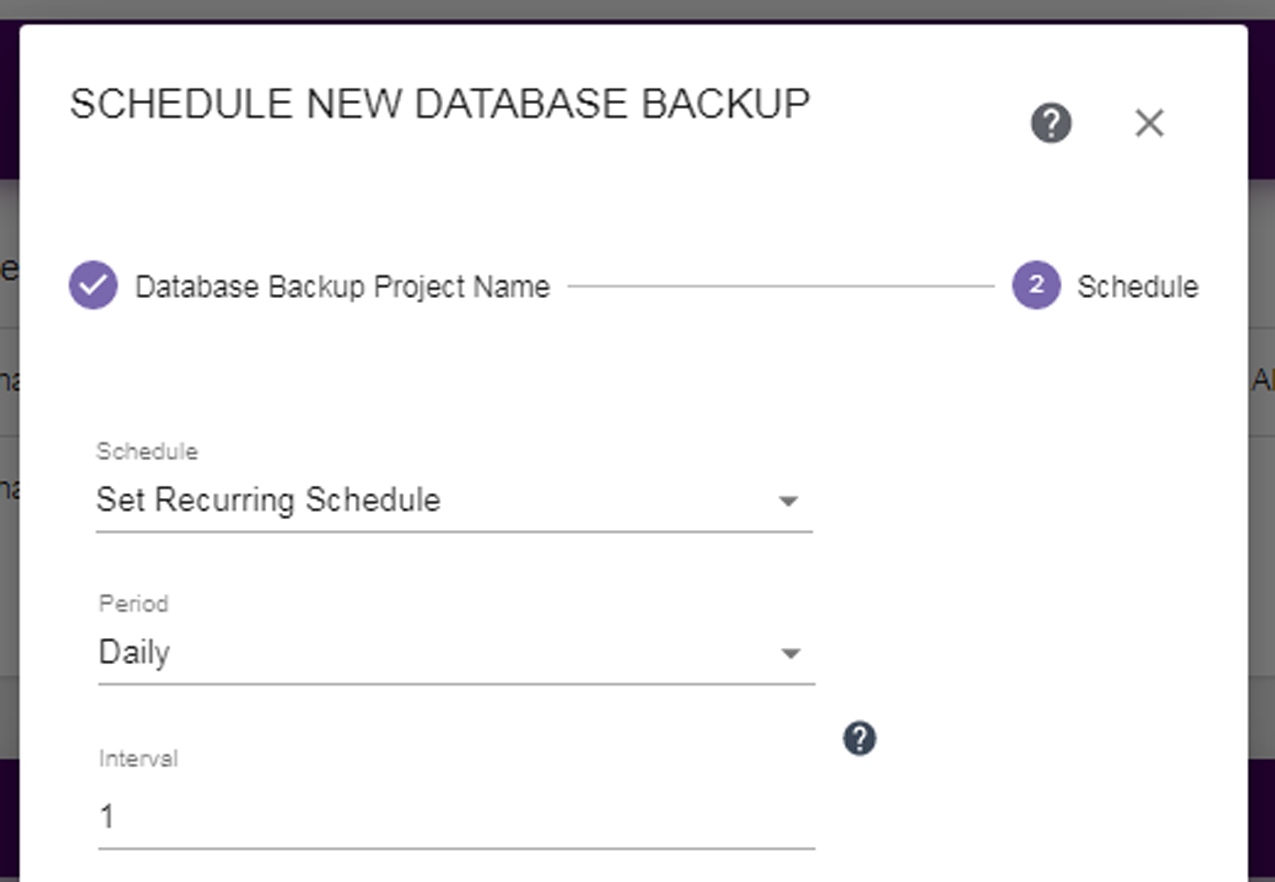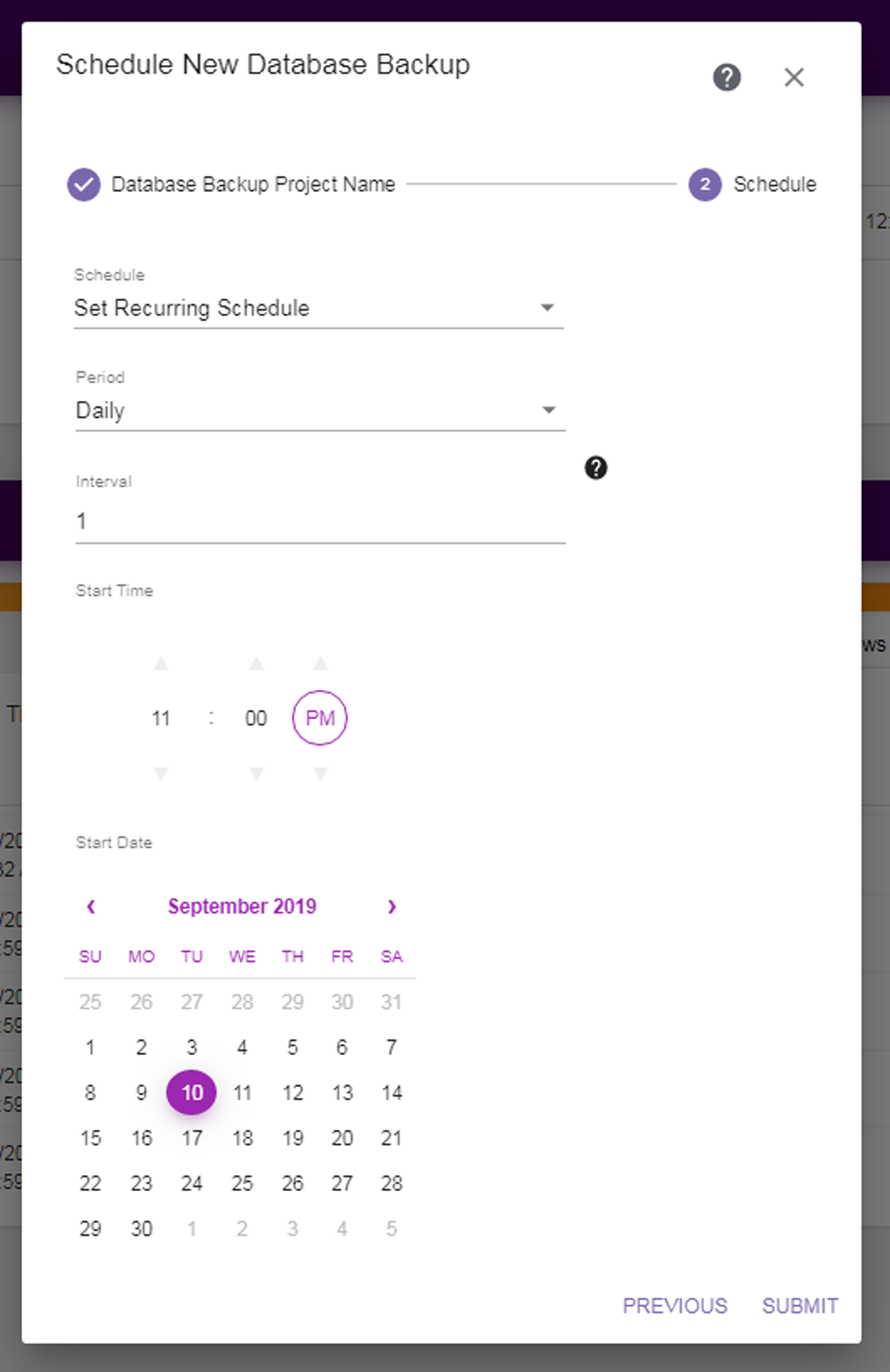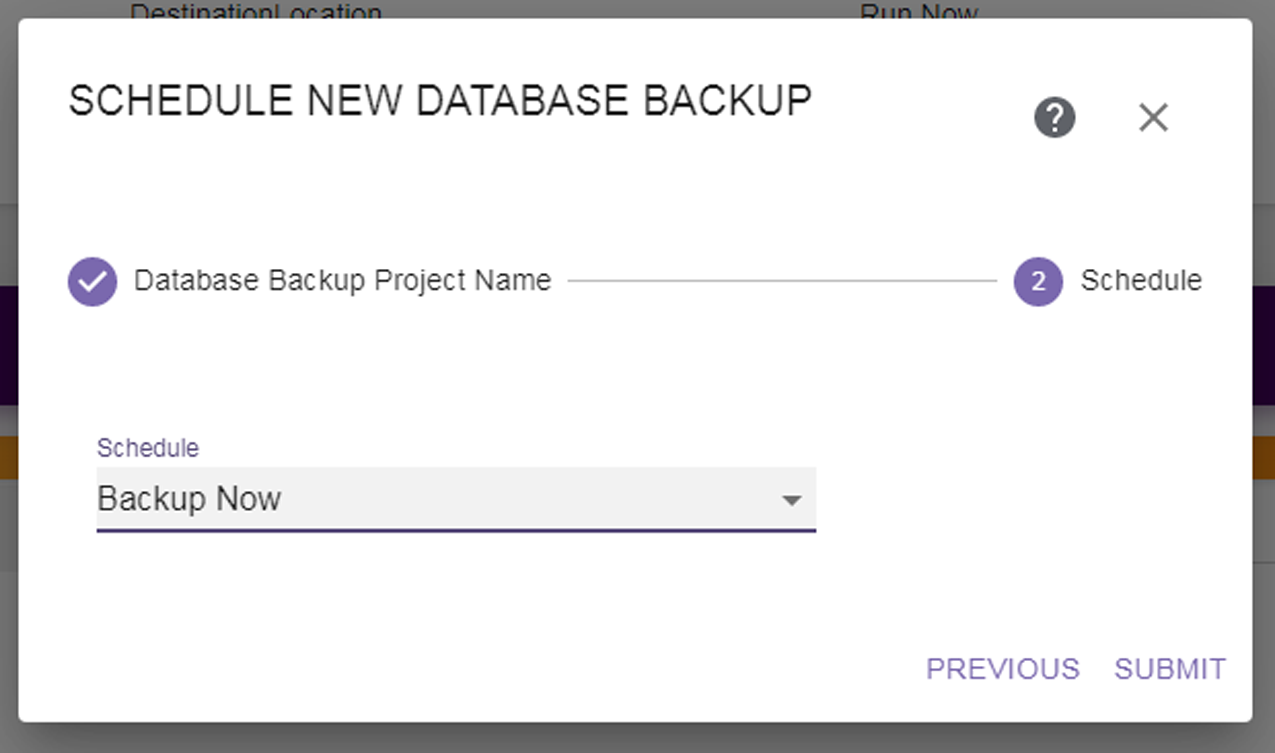Select Backup Now, Set Backup Time, or Set Recurring Schedule to set the run schedule. The Default is Set Recurring Schedule. The dialog box updates to show the configuration fields required for that schedule type. Continue with the applicable section below:
If you select Set Recurring Schedule, the dialog box updates to display the following fields:
|
Figure 20 Setting a recurring schedule.
|
|
1.
|
Select on what Period (daily, weekly, monthly) to execute tasks associated with this project. The default is Daily.
|
|
§
|
If you selected Weekly, select the day of the week on which to execute the backup tasks.
|
|
§
|
If you selected Monthly, select the day of the month on which to execute the Migrate / Store job. If you select a day of the month that is no valid for all months (for example, the 31st), the last day of the month is used in shorter months.
|
|
3.
|
Use the up and down arrows to select the Start Time for executing the backup project. The default is 11:00 PM.
|
|
4.
|
Using the calendar, select the Start Date, this is the first possible date on which to execute the backup tasks. For weekly and monthly schedules, if the date selected does not match the selected day of the week or day of the month, the backup job will execute on the next selected day of the week or day of the month. The default is the current date.
|
|
5.
|
Click Submit to save the backup project. The job will run as scheduled.
|
|
Figure 21 Select Backup Now.
|
If you select Set Backup Time, the dialog box updates to display the following fields:
|
Figure 22 Setting a start time.
|
|
1.
|
Use the up and down arrows to select the Start Time for executing the backup project. The default is 11:00 PM.
|
|
2.
|
Using the calendar, select the Start Date on which to execute the database backup. The default is the current date.
|
|
3.
|
Click Submit to save the backup project. The job will run as scheduled.
|