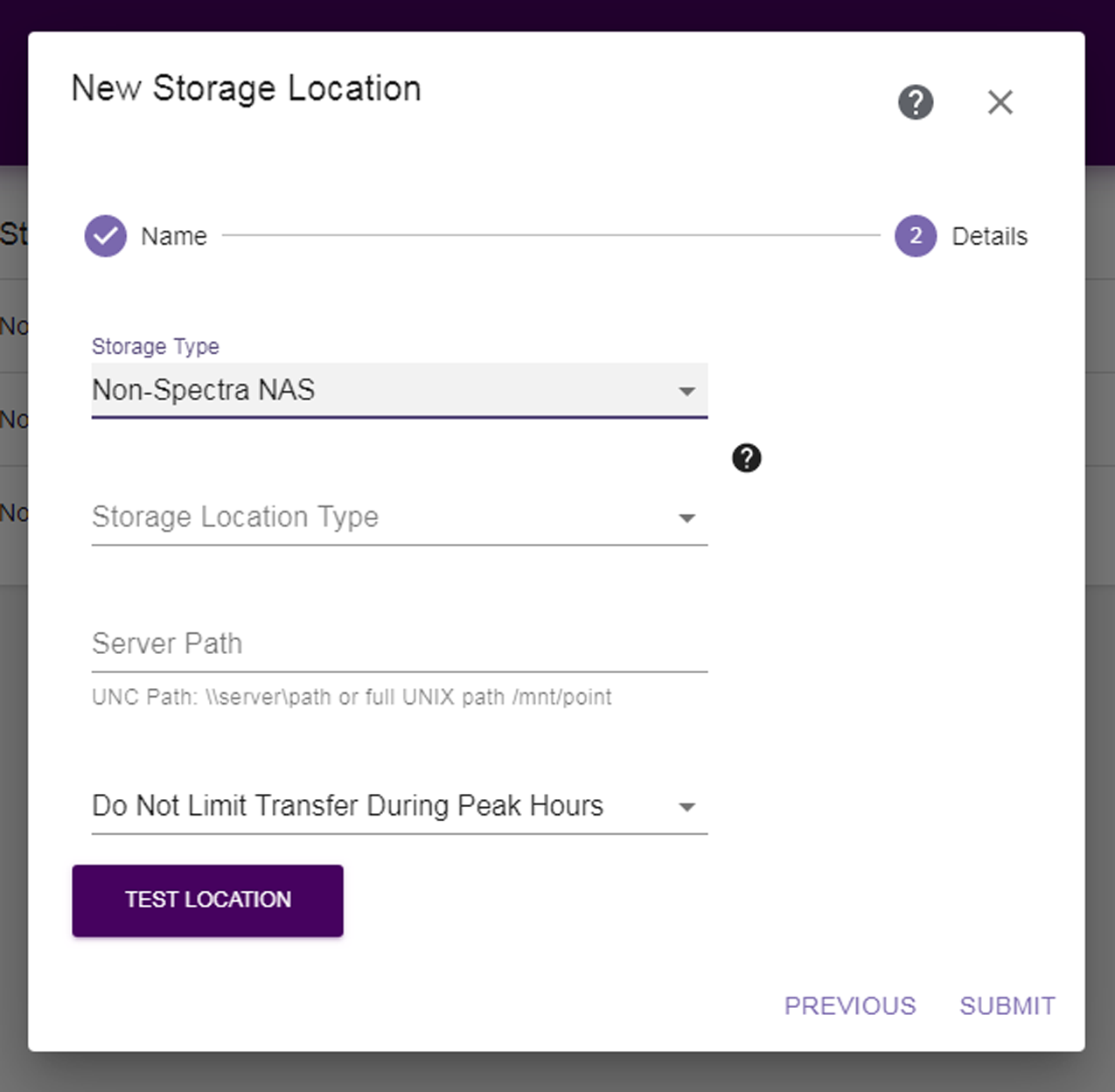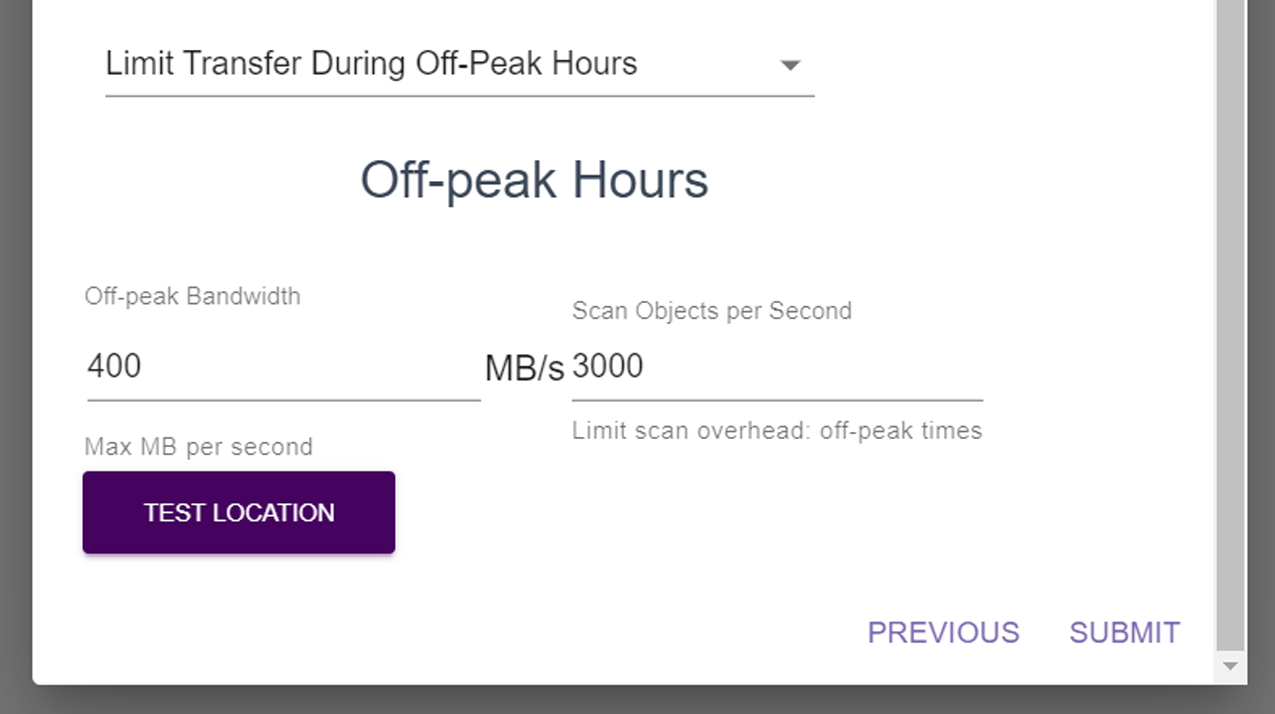|
Note:
|
If you select the Non-Spectra NAS storage type, the dialog box updates to display the following fields:
|
1.
|
|
2.
|
Enter the file system Server Path to the NAS mount point (\\server\path or full UNIX path /mnt/point).
|
|
If you select Do Not Limit Transfer During Peak Hours, continue with Test and Submit the Storage Location.
When you select Limit Transfer During Peak Hours, the configuration options for limiting transfer display.
|
a.
|
Enter the Peak Hours Bandwidth. The default is 40 MB/s. Spectra Logic recommends starting with 10% of peak load and then adjust as necessary by editing the storage location.
|
|
b.
|
Enter the maximum Scan Objects per Second during peak hours. The default is 750.
|
|
d.
|
Use the drop-down menu to select either Do Not Limit Transfer During Off-Peak Hours, or Limit Transfer During Off-Peak Hours.
|
If you select Do Not Limit Transfer During Off-Peak Hours, continue with Test and Submit the Storage Location.
When you select Limit Transfer During Off-Peak Hours, the configuration options for limiting transfer display.
|
a.
|
Limiting transfer during off-peak hours only applies when reading from the storage location. If the Storage Location Type is Source, this occurs when the location is scanned or is the source of a migrate / store project. If the Storage Location Type is Target, this occurs when a restore is done of a file previously migrated / stored to the target.Enter the Off-Peak Bandwidth. The default is 400 MB/s. Spectra Logic recommends starting with 100% of peak load and then adjust as necessary by editing the storage location.
|
|
b.
|
Enter the maximum Scan Objects per Second during off-peak hours. The default is 3000.
|
|
4.
|
Click Test Location to verify that the server can connect to the storage location. If the StorCycle solution does not return a check mark indicating it can communicate with the storage location, resolve the error before submitting the location.
|
|
5.
|
Click Submit to save the storage location.
|
|
6.
|
If necessary, repeat these steps, starting with Step 2 to configure additional storage locations.
|