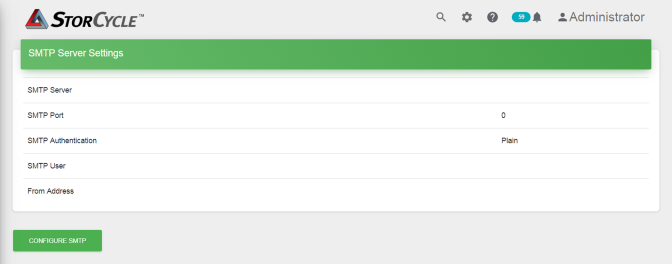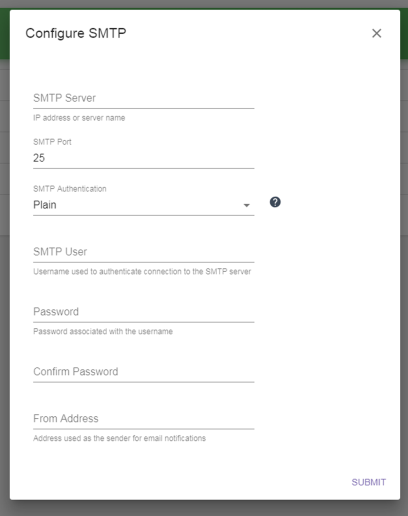Use the instructions below to configure SMTP.
| 1. | Click the Settings icon (gear) in the toolbar and then select SMTP. The SMTP screen displays showing the current SMTP settings. |
|
|
|
Figure 22 The SMTP screen. |