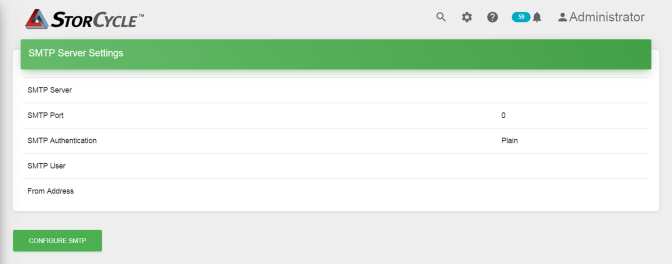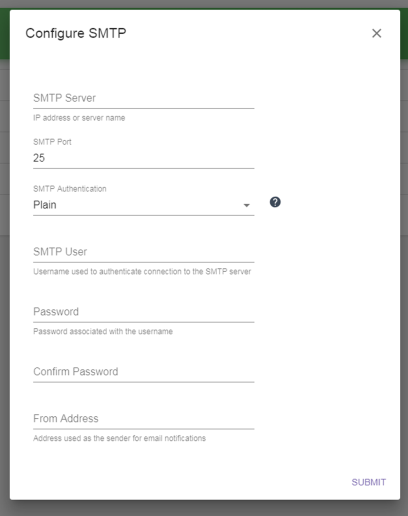Use the instructions below to configure SMTP.
| 1. | Click Settings  in the toolbar and then select SMTP. The SMTP screen displays showing the current SMTP settings. in the toolbar and then select SMTP. The SMTP screen displays showing the current SMTP settings. |
|
|
|
Figure 22 The SMTP screen. |