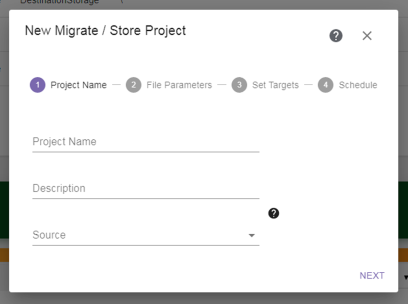The Project Name screen of the Migrate / Store wizard allows you to configure the project name and storage location.
|
|
|
Figure 76 The Project Name screen of the Migrate / Store wizard. |
| 1. | Enter a unique Project Name for the project. |
|
IMPORTANT |
A project name must be unique across all Scan, Migrate / Store, Restore, and Database Backup projects. Names of deleted projects cannot be reused. The name of a Migrate / Store project can be used to search for the project and associated files. |