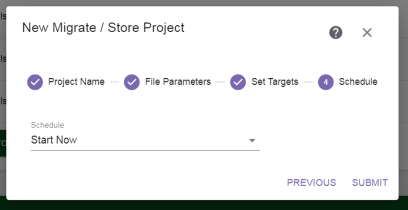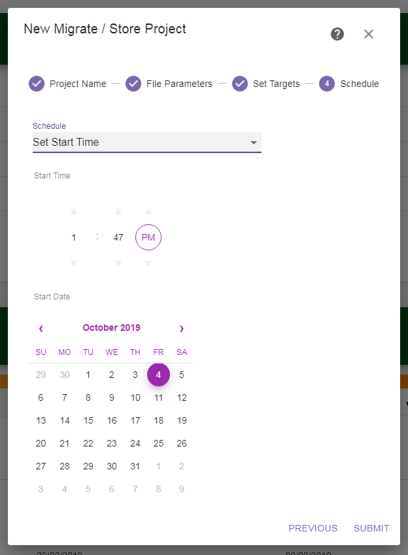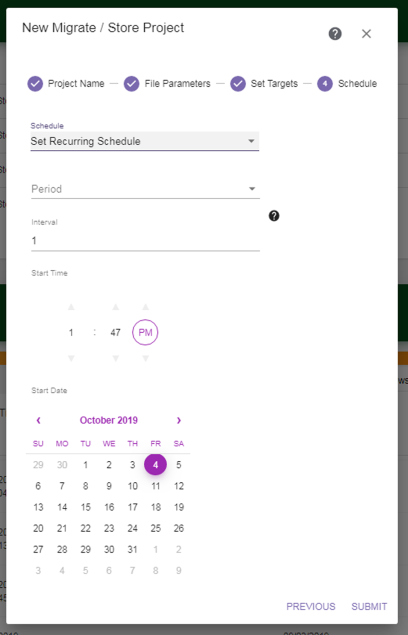If you select Set Recurring Schedule, the dialog box updates to display the following fields:
|
1.
|
Select on what Period (daily, weekly, monthly) to execute the migrate store job. |
|
•
|
If you selected Daily, continue with Step 2. |
|
•
|
If you selected Weekly, select the day of the week on which to execute the migrate / store job and then continue with Step 2. |
|
•
|
If you selected Monthly, select the day of the month on which to execute the migrate / store job. If you select a day of the month that is not valid for all months (for example, the 31st), the last day of the month is used in shorter months. |
|
2.
|
Specify the Interval, of days, weeks, or months, before the next migrate / store job executes. For example, if this value is set to 1, the job executes every day, week, or month, if the value is set to 2 the job executes every other day, week, or month, etc. |
|
3.
|
Use the up and down arrows to select the Start Time for executing the migrate / store job. |
|
4.
|
Using the calendar, select the Start Date, this is the first possible date on which to execute the job. For weekly and monthly schedules, if the date selected does not match the selected day of the week or day of the month for executing the job, the migrate / store job will execute on the next selected day of the week or day of the month. |
|
5.
|
Click Submit to save the project. The project will run as scheduled. |
While the job is active, hovering over the total bytes for the job in the Migrate / Store Jobs section of the Migrate / Store screen displays the migrate / store performance, see Figure 104.