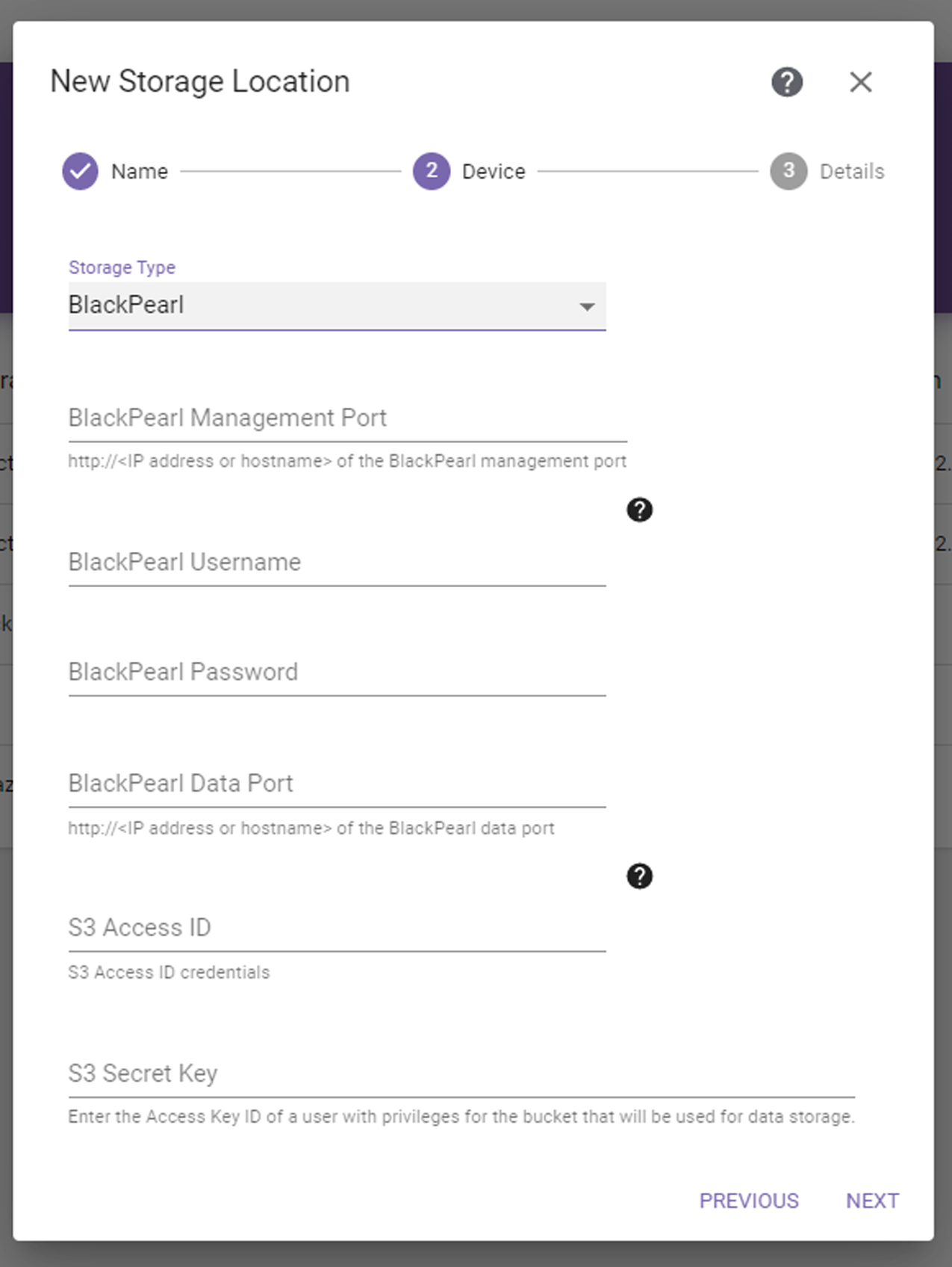
Figure 20 The New Storage Location BlackPearl Device dialog box.
|
IMPORTANT |
See “Understanding Spectra Advanced Bucket Management Concepts” in the Spectra BlackPearl Converged Storage System User Guide for information about configuring data placement policies for a bucket to meet your archiving needs and for instructions to gather the information to configure the storage location. |
| Note: | BlackPearl storage locations can only be target locations. |
If you select the BlackPearl storage type, the dialog box updates to display the following:
|
|
|
Figure 20 The New Storage Location BlackPearl Device dialog box. |
| 1. | Enter the IP address or hostname for the BlackPearl Management Port. Include http://. |
| 2. | Enter the Username of a BlackPearl user with only Login and Monitor permissions. If the BlackPearl system has Active Directory configured, the user must also have Active Directory administrator permission. The user cannot have Administrator or SpectraApp permissions. |
| Note: | Spectra Logic recommends dedicating this user to the StorCycle solution and not assigning the user to other data storage operations. |
| 3. | Enter the Password associated with the username entered above. |
| 4. | Enter an IP address or hostname for the BlackPearl Data Port. Include http://. |
| 5. | Enter the S3 Access ID of a user with credentials for the BlackPearl system and the bucket that will be used for data storage. |
| 6. | Enter the S3 Secret Key associated with the S3 Access ID entered above. |
| Note: | The S3 Access ID and Secret Key are found on the User Details screen in the BlackPearl user interface. |
| 7. | Click Next. The BlackPearl Storage Location Details dialog box displays. |
|
|
|
Figure 21 The New Storage Location BlackPearl Details dialog box. |
| 8. | Select whether archived data should be packed into larger files for transfer, and, if so, which Packing Type to use. |
When migrating many small files, packing improves performance by reducing the total number of objects that are migrated and managed by the BlackPearl system. This also reduces the total size of the BlackPearl database. Individual files in packs are tracked by StorCycle, and users may restore a single or multiple individual files which are stored in a pack.
StorCycle packs can be accessed outside of the StorCycle solution using a tool to unzip or untar the packed file.
| Notes: l | Spectra Logic recommends using packing when a majority of files are smaller than 5 MiB and no files are larger than 10 GiB. |
| l | Spectra Logic recommends using ZIP for Windows clients and TAR for UNIX clients. |
| l | Files are added to packs until the pack reaches 10,000 files or reaches 10 GiB of data. |
| l | Files are never split between packs. |
| l | Up to five packs can be created at the same time. |
| 9. | Enter the name of the Bucket to be used for data storage. If the bucket does not exist, it is created. |
|
CAUTION |
Make sure the target bucket uses a data policy with versioning enabled to avoid migrate / store jobs failing if a file with the same name already exists in the bucket. |
| Note: | Bucket names must meet the following criteria: |
| l | Bucket names must be at least 1 character long and not more than 63 characters long. |
| l | Bucket names must not contain special characters such as @, $, #, %, {, }, or |. |
| l | Spectra Logic recommends following AWS bucket naming conventions. For more information, go to: https://docs.aws.amazon.com/AmazonS3/latest/userguide/bucketnamingrules.html |
| 10. | Do one of the following: |
| • | If the bucket already exists, you can select Keep Existing or Use Default Data Policy or View Existing Bucket Policy to see the data policy assigned to the bucket. |
-OR-
| • | If the bucket is new, you can select Keep Existing or Use Default Data Policy or Specify Policy on New Bucket, then use the Data Policy drop-down menu to select an existing data policy. |
| 11. | If desired, select the Retention Policy check box and enter or select the desired number of days to retain files on this storage location before the StorCycle solution automatically deletes the files for compliance or capacity recovery. Clear the Retention Policy check box to keep files permanently. See Retention Policy Best Practices for more information. |
| Notes: l | Retention policies are only supported for data center and enterprise licenses. See Licensing for more information. |
| l | When the storage location is configured to use packing, files deleted by retention are not removed from the packs, but are removed from the StorCycle database and cannot be restored. |
| 12. | If desired, select the Encrypt Target check box to encrypt data sent to this target location. Clear the Encrypt Target check box if you do not want data sent to the target encrypted. See Enable Encryption for more information. |
| Note: | Only users with a Crypto Officer role can enable or disable encryption. |
| 13. | If desired, select Keep Permissions to preserve file permissions on the storage location. |
| 14. | Click Test Location to verify that the server can connect to the storage location. If the StorCycle solution does not return a check mark indicating it can communicate with the storage location, you must resolve the error before submitting the location. |
| 15. | Click Submit to save the storage location. |