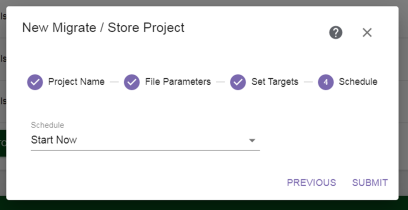
Figure 77 The Schedule screen of the Migrate / Store wizard.
The Schedule screen of the Migrate / Store wizard allows you to configure when to run the migrate / store project.
|
|
|
Figure 77 The Schedule screen of the Migrate / Store wizard. |
| • | Using the Schedule drop-down menu, select Start Now, Set Start Time, or Set Recurring Schedule to set the run schedule. |
| • | If you selected Start Now, click Submit to save the project. The project starts immediately. |
While the job is active, hovering over the total bytes for the job in the Migrate / Store Jobs section of the Migrate / Store screen displays the migrate / store performance, see Figure 117.
| • | If you selected Set Start Time or Set Recurring Schedule, the dialog box updates to show the configuration fields required for that schedule type. Continue with the applicable section below: |
If you select Set Start Time, the dialog box updates to display the following fields:
|
|
|
Figure 78 Setting a start time. |
| 1. | Use the up and down arrows to select the Start Time for executing the migrate / store job. |
| 2. | Using the calendar, select the Start Date on which to execute the migrate / store job. |
| 3. | Click Submit to save the project. The project will run as scheduled. |
While the job is active, hovering over the total bytes for the job in the Migrate / Store Jobs section of the Migrate / Store screen displays the migrate / store performance, see Figure 117.
If you select Set Recurring Schedule, the dialog box updates to display the following fields:
|
|
|
Figure 79 Setting a recurring schedule. |
| 1. | Select on what Period (daily, weekly, monthly) to execute the migrate store job. |
| • | If you selected Daily, continue with Step 2. |
| • | If you selected Weekly, select the day of the week on which to execute the migrate / store job and then continue with Step 2. |
| • | If you selected Monthly, select the day of the month on which to execute the migrate / store job. If you select a day of the month that is not valid for all months (for example, the 31st), the last day of the month is used in shorter months. |
| 3. | Use the up and down arrows to select the Start Time for executing the migrate / store job. |
| 4. | Click Submit to save the project. The project will run as scheduled. |
While the job is active, hovering over the total bytes for the job in the Migrate / Store Jobs section of the Migrate / Store screen displays the migrate / store performance, see Figure 117.