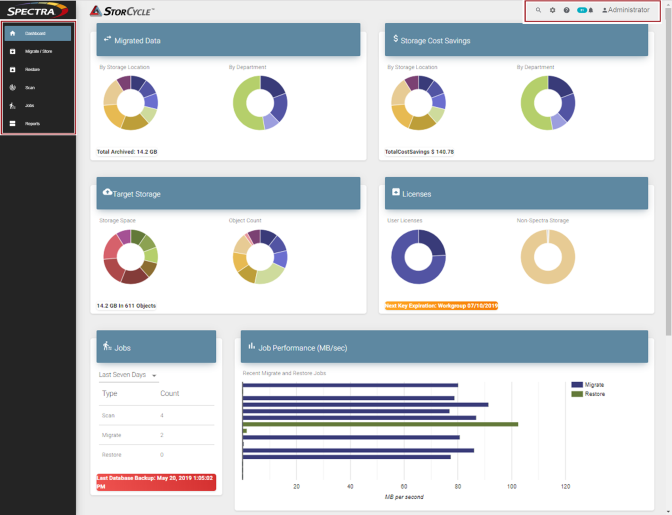|
Dashboard
|
The Dashboard navigation link returns you to the Dashboard screen from any other screen in the interface. The Dashboard screen displays the amount of data migrated, the target storage used, the cost saving for all migrated / stored data, licensed storage, the number and types of jobs ran, job performance, and the cumulative scan data for each source storage location.
|
|
Migrate / Store
|
The Migrate / Store navigation link takes you to the Migrate / Store screen which displays configured Migrate / Store projects and job statuses and provides access to the wizard for configuring new Migrate / Store projects. See Migrate or Store Data for more information.
|
|
Restore
|
The Restore navigation link takes you to the Restore screen which displays configured Restore projects and job statuses and provides access to the wizard for configuring new Restore projects. See Restore for more information.
|
|
Scan
|
The Scan navigation link takes you to the Scan screen which displays configured Scan projects and job statuses and provides access to the wizard for configuring new Scans. See Scan for more information.
|
|
Jobs
|
The Jobs navigation link takes you to the Active and Completed Jobs screen which displays information about active and completed jobs.
|
|
Reports
|
The Reports navigation link takes you to the Reports screen which displays links to the following reports:
|
•
|
Settings and Configuration - Configuration, Users, Departments, Storage Locations, Migrate, Restore, and Scan Projects |
|
•
|
Jobs and Status - Logs, Jobs, Data Transfer, Catalogs, Cost Savings by Department, and System Messages. |
|
•
|
Catalogs - Lists available catalogs with an option to search a catalog or view details. |
Buttons on each displayed report allow saving it in CVS or JSON format.
|