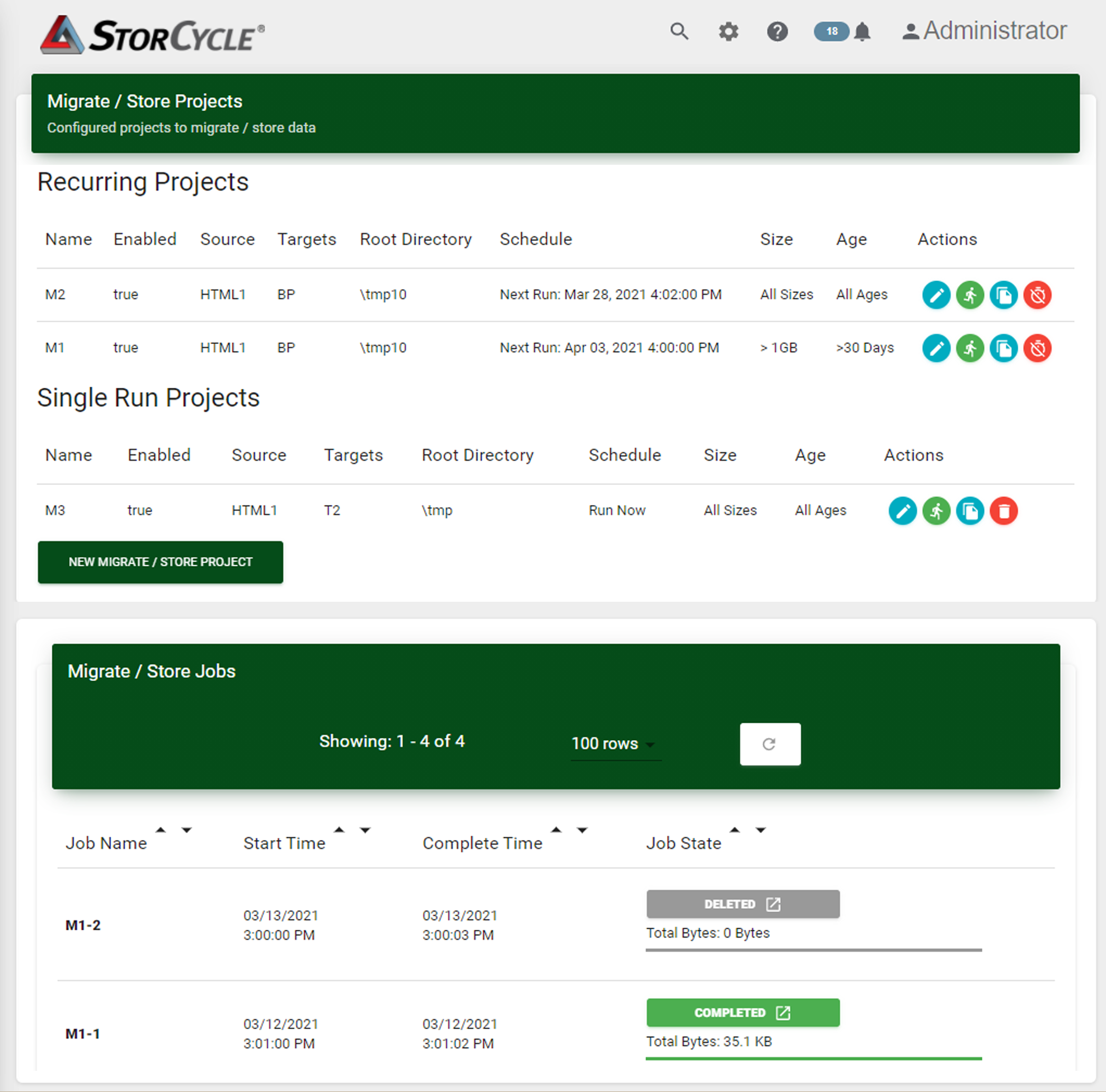Use the instructions below to configure a new migrate / store project.
| 1. | Click Migrate / Store in the taskbar. The Migrate / Store screen displays showing configured recurring and single run migrate / store projects and current and completed migrate / store jobs. |
|
|